
Screen capturing can be fun and helpful. I'm not talking about still screenshots, but live in action. Imagine a friend of yours need a help on figuring out steps in a collaborative project. You can share your screen with him at that moment to show what needs to be done. But if you can produce a screencast, it is reusable and come in handy to many others having the same issue. "Fun and Helpful". Don't you think?
Capturing Your Screen
If you recall, once we discussed about sharing the screen among your friends using Screenleap. But it was about sharing a live session. Now here I wanna talk about recording your screen and publishing online, so you can share it with your friends online and reuse over and over again - producing a video output.
I'm sure you might have heard of popular tools and software applications that capable of recording screen. Some need to be pre-installed to make use of, or there could be limitations involved when it comes to usability, processing time and compatibility across devices. Even, it can take some time to upload your recorded video online. Sounds the whole process does take some time.
I had to come up with a demonstration on a short notice months ago. Had no screen capturing software installed in my computer, but I could produce a screencast and share with her within about 3 minutes. Glad I knew about Screenr that time :)
Screenr
Screenr is a web-based screen recorder, which allows you to record your screen and share online. The best thing about Screenr is, you don't have to install any piece of their application components in your computer. However Screenr depends upon Java, which you may have already integrated with your web browser.
With Screenr, you can capture any part of your screen by resizing and positioning the recorder frame. While recording, you can pause and continue at your convenience. Even if the screencast didn't go well or interrupted in the middle, you can start over instantly without initiating the recording frame again.
Once you capture your screen and voice with Screenr, you can review and publish it online. Unfortunately, you can't edit your screencasts though. Yet Screenr has some quite impressive features available. Here's the features you can enjoy,
● High-definition screencasts
● Short URL for each screencast
● Share screencasts on Facebook and Twitter
● Embed screencasts on your blogs / websites (Compatible with smart devices too)
● Publish screencast right to your YouTube channel
● Download screencasts (in MP4 video format)
● Keep track of published screencasts
Talking about limitations, Screenr free version allows only 5 minutes for each screencast. Eventhough you can't record your screen for hours, this tool can come in handy for quick and simple screencasts. Further, it's capable of recording up to 2560 x 1600 screen size, but 1920 x 1200 in Mac.
Here's an embedded Screenr screencast. Do you like the way it works?
Forget about the time to download, install, configure application and upload video back online to share with your friends. Just press the record button and start recording your screen.
Before You Go:
* As a prerequisite, you need to have Java installed. If you don't have Java on your computer, download and install Java.
Steps:
1 Go to Screenr website.
2. Click on sign in panel on top and sign in with one of your email or social profiles.

3. After the authorization, you will be directed to complete registration page. Enter required details and choose an username, and click Complete registration button.
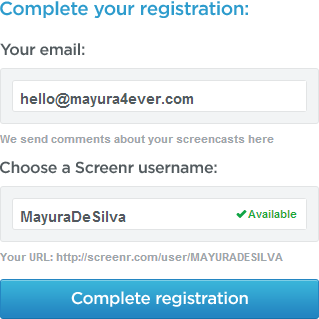
Note: Make sure to confirm your email address by clicking confirmation link in the Screenr confirmation email. Until then, you won't be able to enjoy all the features available.
4. Unless redirected automatically, go back to Screenr website and sign in to your Screenr account.
5. Click on Record button on the page or jump to Record page to start recording your screen.
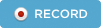
6. Screenr will scan for the Java support in your web browser and once it detects Java installed, you will get a prompt asking permission to run Screenr. Click Run button to start application.
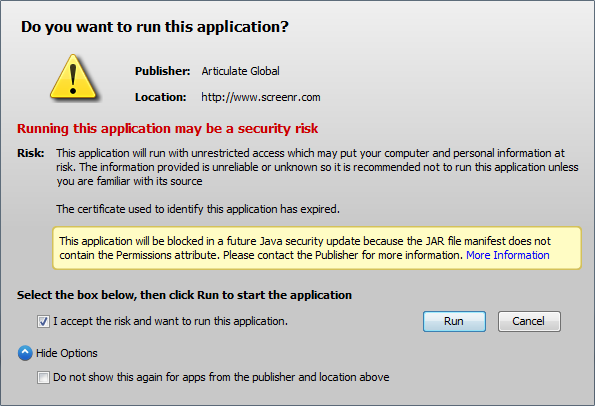
Notes:
* If Screenr fails to detect Java, you might wanna add the Screenr website URL to the Exception Site List.
* Tick on Do not show this again... option to prevent showing the prompt each time you start using Screenr.
7. Now you will see a frame pops up on your screen along with a panel. You are almost ready to record your screencast.
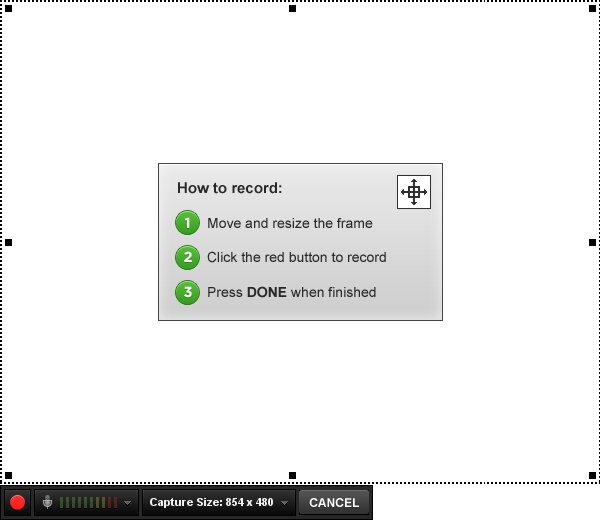
8. You can either position and resize the recording frame as you need, or select pre-defined capture sizes available from the panel as below.
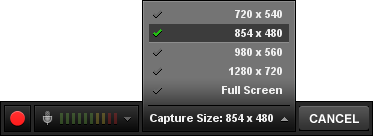
9. Once you are all set to record, hit the Record button to start.
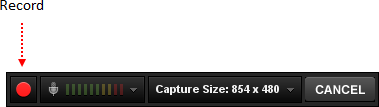
10. You can pause your recording for a break or to set recording frame to a different position. If you wanna start over, delete the current recording.
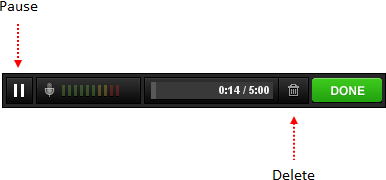
11. If you wanna finish recording, click Done button on the panel.

12. Once you done with your recording, you can preview your screencast and proceed to publish or delete if unsatisfied. Prior to publishing, you need to add a brief description about your screencast.

13. If you decided to publish, you may have to wait until it's being published.
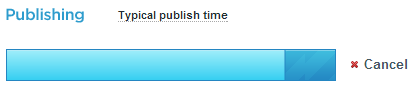
14. Once it's got published, you can share the URL with your friends and followers, or embed it on your own blog or website too.
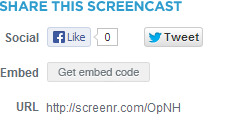
More Information:
* You can download the screencast to your device or publish it to YouTube channel too.
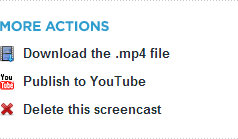
* Drag the Screenr bookmarklet to your browser bookmark bar, so you can start recording from anywhere without landing on the Screenr website. Now that's very convenient.
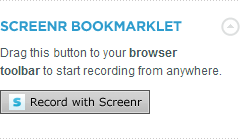
Enjoy :-)



Hi Mayura,
This is wonderful indeed :)
I haven't heard of Screenr, but something else that I'd used years back while working for a client - I forget the name now, but it didn't have SO many features, and this certainly seems like something new.
I loved the way you explained it all in this tutorial, something that needs to be tried - quite similar to a YouTube live video I would say - like a camera recording, though not too long. So, when you embed them on your posts, they run like videos? Or something else?
Thanks for sharing. Happy weekend :)
I'd not heard of Screenr either Mayura.
It sounds really cool, particularly if you're not on your own computer for whatever reason and need to record a screencast.
It would be easier if you could edit them but you can't have everything!
What an awesome tool Mayura! Thanks so much for telling us about it and as always your step by step instructions make it look so easy :).
I think I can make use of this tool. I've saved it to refer back to :).
Hope you're doing well my friend. It's been a while, right?
Hi Harleena,
Thanks dear :) Glad you liked the write up too!
Oh yeah! There's free application out there which helps creating screencasts and have more features too. But they need to be installed and have to upload back online. This is very helpful for a quickie, right? As you have prior experience, I guess you can differentiate the usability of both.
Indeed! It embeds like a YouTube video and users can play the video Harleena :) Thanks for asking that question, hence I decided to embed a demo screencast, so you can check it out.
Thanks for coming by and contributing your comment on this topic Harleena :)
You have a lovely week dear!
Cheers...
Hi Tim,
You got it! :) It can be extremely useful if you are not on your own computer or have no screen recording software installed. The time I make use of Screenr, I had no other software installed either.
Like you, I wish if it had editing capabilities too mate :) Still we can hope for 'em in future. Isn't it?
Thanks for coming over and sharing your thoughts on Screenr, Tim :)
Cheers...
Hi Lisa,
Glad I had heard of it when my friend needed a helping hand :) I agree! Better than bunch of screenshots in some scenarios. Especially in tutorials / how-tos.
I hope you will able to make use of it dear :) Well, play with Screenr and find how easy to use it is.
Thanks for coming and adding your thoughts on Screenr, Lisa :)
Cheers...
Hi Corina,
Thanks dear :) I know you can have a software pre-installed, but when you don't, you can make use of this one within few minutes.
You gotta try out and see how easy it is. I hope you will make use of it Corina :)
Owh YEAH! I was off the grid and taking slow with blogging dear :) Hang on! Something new to bloom too. Hope you have been busy with your new blog and glad to see you up here too dear.
Thanks for dropping by and sharing your thoughts on Screenr, Corina :)
Cheers...
Screenr is awesome :D
I have tried this in the past (took me a while to find this tool....I had to try a couple of them before finding this. Thought it wouldn't do it....but it met - perhaps even exceeded - my expectations :D).
The only limitation is, like you mentioned, 5 mins. But, that's great...encourages us to keep the video short (it certainly did encourage me...instead of going off in tangent in the video....keep myself focused on the topic and get it done!)
Thank you for sharing, Mayura :)
Appreciate the share!
Hi Mayura,
Thank you for this wonderful tutorial of Screenr! I currently use Screenflow that is just for Mac. Here, with Sceenr, it can be used for both Mac and PC! How awesome is that?
I've don a lot with Screenflow and it looks pretty similar to that, but much less complicated. I like the integration with Youtube. Looks so much easier.
Thanks for your step-by-step how to! I always look forward to that part in your blog posts because you make it so easy to understand!
Cheers!
-Donna
Hi Mayura,
This looks very awesome!!
I have never heard of Screenr before. The "two letter" at end sounds like Tumblr, Flickr...could Screenr be one of these from Yahoo!? Anyway, I used ScreenFlow and so far so good, I love it. But it wouldn't hurt if I try Screenr sometime. Thank you so much for sharing this wonderful info. I actually bookmarked it.
Have a great weekend my friend.
Angela
Well that looks like a pretty handy program Mayura. That will be easy for those that don't care about editing or anything and also don't want yet one more program installed on their computer.
I use Camtasia of course and I won that one from a contest that Barry had done some time back. I'm so use to using it now that I doubt I would change but I was pretty frustrated with it yesterday. I still have my moments with technology.
I'd never heard of this one before so looks like there is a new kid on the block. Appreciate this introduction and I'll be sure to share it as well with my friend.
Have a great rest of your week my friend.
~Adrienne
Hi Jeevan,
Cool! Glad to hear from someone with experience ;) Like you, I came across few others when I got to know Screenr, but this is very easy to use and neat.
Yeah, 5 minutes is not quite a big number but come in handy for quick ones. They have a Pro plan too. Ha ha... That's another way to look at it. Hmm... As you said, that encourages to cut to the chase and keep it short. I agree, sometimes we require limitations ;)
Thanks for coming over, and sharing your thoughts and experience with Screenr, Jeevan :)
Cheers...
Hi Sri,
That's nice to hear mate :) As you already heard of it and got to know how it works here, I hope you will give it a try and make use of it. We never know when it's gonna come in handy, eh?
Yeah, I like the Web based tools / services as they leave minimum footprints in our devices and portable apps can travel with us anywhere ;) May be, we don't wanna install anything in future.
Thanks for dropping by and sharing your thoughts, Sri :)
You have a wonderful weekend ahead!
Cheers...
Hi Donna,
You're welcome and thanks for your kind words, dear :)
Indeed, Screenr is compatible with PC and Mac too. As you already using Screenflow, you may not wanna use this sooner. But when you are away from your computer or need to create a quick one, you know something to make use of now :)
Yeah, YouTube integration makes publishing easy for YouTubers and just a matter of few steps. Isn't that cool? A time saver!
Thanks for stopping by and contributing your thoughts on this topic, Donna :)
Cheers...
Hi Angela,
Thanks dear :) It can comes in handy sometimes, eh?
Ha ha... Sounds like all of 'em belongs to one family. But Screenr is a product from Articulate Global, Inc. dear. No relationship with Yahoo though. May be they have thought the name is cool :)
Ah... Donna mentioned ScreenFlow too. I guess you don't have to use Screenr then, but like you said, it wouldn't hurt to use Screenr sometimes. May be when you need to create a basic screencast within a few minutes?
Thanks for dropping by and adding your thoughts on creating screencasts, Angela :)
You have a fabulous weekend too dear!
Cheers...
Hi Adrienne,
Absolutely! I wish if it had editing and couple of other features too dear :) Yet it has been helpful just to demonstrate something very quickly without spending time on installation and configuration.
Like you I have Camtasia too and it's awesome! :) But hadn't install when I wanted to create a quick one for my friend and I was impressed after using Screenr. Hmm... Good for a quick one!
I'm glad to introduce Screenr for you and hope you will able to make use of it when Camtasia or your computer not around, Adrienne :)
Thanks for coming over and sharing your views and experience with screen recording dear :)
You have a great weekend ahead too, Adrienne!
Cheers...
Hi Dheeraj,
You got it right there ;) It can be useful when you don't have a screen recording software pre-installed, or need to do one very quickly. No software components to be installed.
Give it a try and see how it goes. You may able to use it when you need to.
Thanks for dropping by and sharing your thoughts about Screenr, Dheeraj :)
You have a fabulous day too!
Cheers...
Hello Mayura,
How are you? That's really a nice tool and useful. Indeed, I never hear before. People who has very limited resources this would be very handy and useful to capture.I like it. Let me see more in the site and try to make use of it when required.
The tool options also appears simple and not to tech where every one can easily access and make use of it.
Thanks for sharing the nice tool tip Dude. Indeed, Past months were very busy officially and let's discuss more on coming days Mayura:)
Have a nice week end.
Hello Manickam,
Ah, you have been busy enough ;) Glad you are back on the grid and of course, lots to catch up mate. I'm fine over here but slow on blogging right now though.
Yeah, Screenr can be very useful when you have no screen recording software installed, or just wanna create a quick screencast mate. Don't wanna worry about recording and uploading, but wish if it had video editing features too. Anyway, it has been very helpful for me.
Absolutely! It's pretty easier to learn how to use, and embedding and publishing features are awesome too. Don't you think? Give it a try and hope you will enjoy the features it has.
Thanks for coming by and contributing your thoughts about Screenr, Manickam :)
You have a nice weekend too mate!
Cheers...
Hi Mayura,
I used Screener a long time ago, but forgot about it!
Really thought it didn't exist anymore.
Thanks for the clear and easy instructions. Think even a complete "newbie"
could follow your directions!
C.
Well, as far as editing, if you download it as an Mpr4 might be able to use
any editing software to at least cut out sections. Some like movie maker ( I think) will let you cut them up and put them together in to a longer video if you cut two...that might be Snagit11 I'm thinking of or YouTube?
Hi Arta,
Oops.. Sorry for the delay on reply dear :) You're most welcome and I'm glad you found the instructions are easy to follow.
Wow... Did you? I've discovered it around last year though. Imagine having to create a screencast on a computer with no software pre-installed? I thought this might come in handy, you know, to help out a friend showing how to do stuff.
Of course, as you mentioned, you can use SnagIt (or similar software such as Jing, Camstasia) for editing. But again, if you are publishing to YouTube, now it has its own Video Editor too. Hence, no need to download at all :)
Thanks for coming over and sharing your thoughts and helpful tip on editing, Arta :)
You have a wonderful week ahead!
Cheers...