
If you are on Blogger blogging platform, you are not away from Google+ anymore. As both products are owned by Google, Google+ being integrated deeply into the Blogger, and more social features being added too. Have you been experiencing the new features introduced? Google+ Comments, Mentions, Followers, Share and Badges are already live on Blogger. You can count on more in future too. What else in your wish list?
Something New?
Yes! While you are preparing your wish list, Blogger made an improvement to the relationship between Blogger and Google+.
Have you been using the Google+ sharing prompt to share your fresh posts on Google+? With the help of that feature, you could spread the word on Google+, as soon as you publish a new blog post. Time saving feature. Isn't it?
It was something new and an awesome feature for bloggers. They didn't wanna leave Blogger dashboard to share their content on Google+. But it was kind of an annoying approach for some users, as the sharing prompt pops up as soon as you publish a new post. Anyway, turning off Google+ sharing prompt is fairly easy.
Mmm... If you loved Google+ sharing prompt, now you gonna love this new feature too.
Have you been using the Google+ sharing prompt to share your fresh posts on Google+? With the help of that feature, you could spread the word on Google+, as soon as you publish a new blog post. Time saving feature. Isn't it?
It was something new and an awesome feature for bloggers. They didn't wanna leave Blogger dashboard to share their content on Google+. But it was kind of an annoying approach for some users, as the sharing prompt pops up as soon as you publish a new post. Anyway, turning off Google+ sharing prompt is fairly easy.
Mmm... If you loved Google+ sharing prompt, now you gonna love this new feature too.
No Extra Steps!
Now, Blogger even eliminated that extra step too. No sharing prompts and no need to click on Google+ share button anymore. It can be AUTOMATED!
Blogger allows you to automate the Google+ sharing process, and once you publish a new post, your Google+ friends and followers can get to know about the latest blog post of yours. Simply, your post will be shared automatically on Google+. Either on your Google+ profile or page.
I find this advancement will come in handy for bloggers who love scheduling their blog posts. Even bloggers could schedule their posts to go live when they are away from their computer or smartphone, they had to reach out again to share it on social profiles. But now, sharing on Google+ won't be delayed anymore.
However, there's few things you need to keep in mind.
● This feature is not available for private blogs.
● You can't specify whom to share with. All your automated Google+ shares go public.
● You can't add a custom description to the Google+ post. Instead, the post title and snippet of your post will be added.
Below you can find a Google+ post shared automatically. I captured it once this post went live with this new feature turned on. Just had to edit this post to add this screenshot though ;) Hope you can get a clear picture.

How do you like this new feature? Let's have a look on how you can automate Google+ sharing from now on.
Before You Go:
* Unless you have integrated Google+ with Blogger, you won't be able to experience this feature. Integrate your Google+ profile with Blogger, before you proceed with below steps. Read How to Integrate Your Google+ Profile with Blogger.
* If your blog is restricted from public, your posts won't be shared on Google+. If you need this feature working for your blog, make sure anybody can access your blog. Read How to Set Up Who Can Read Your Blog in Blogger.
* If your blog is restricted from public, your posts won't be shared on Google+. If you need this feature working for your blog, make sure anybody can access your blog. Read How to Set Up Who Can Read Your Blog in Blogger.
Steps:
1. Go to Blogger Dashboard.
2. Click on your Blog Title.
3. Navigate to Google+ tab from left pane.
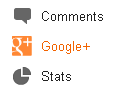
4. Now, select the specific Google+ profile or page you need your posts to be shared automatically.

5. Find the setting Automatically share after posting and keep it enabled.

Note: You will find your blog posts being shared on selected Google+ profile or page from next time you publish a new post.
More Information:
* If you have Google+ comments enabled on your blog, comments made on your shared posts will be reflected in respective Google+ comment form.
Enjoy :-)


