Google Webmaster Tools now known as Google Search Console.
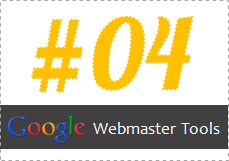
Well... Well... Well... We are getting closer to the end of this series. So far we have been touching Configuration, Health and Traffic sections in Google Webmaster Tools (GWMT). I know, it's associated with some technical aspects and you need to have some basic knowledge about them. So far I've been trying to explain necessary terms and tidbits you needed to know. I'm happy with responses and questions coming in even on Social Media. Are you?
Indeed GWMT is a wonderful resource to know stuff we don't know about our own site. I believe you feel better to know how to use it for your own advantage rather than giving up on it claiming it's too advanced or technical for you. It's time for us to review your site and optimize for Google search.
Indeed GWMT is a wonderful resource to know stuff we don't know about our own site. I believe you feel better to know how to use it for your own advantage rather than giving up on it claiming it's too advanced or technical for you. It's time for us to review your site and optimize for Google search.
Optimization
Now we are gonna optimize your site for Google search and make necessary changes at Optimization section. This is another important section to look at as it gives you more control over search results related to your blog or website. Further, it will reveal some interesting information which will help you to improve user experience of your site. Enough talking. Let's start exploring.
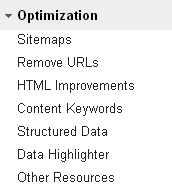
Sitemaps
You don't need to instruct Google to crawl and index content on your blog or website. Instead, Googlebots will find your content though it could be time consuming. However, still Google can miss some or indexing can take longer than usual.
XML Sitemap aka Sitemap contains list of all URLs of a site and it's a great way for search engine bots to discover all pages of a site without spending time following backlinks and internal links, or stopping by on regular intervals.
Sitemap page allows you to submit Sitemaps of your site to Google. Even if all pages were indexed already, it will display any issues associated with your Sitemaps too.
Google won't scan through your Sitemaps once they have been submitted. It will take some time to process your Sitemaps and will proceed to crawling and indexing afterwards, which will take time. Submitting your Sitemap can be most effective if you found some of your URLs were not indexed by Google or if you just moved to a new domain or subdomain where all URLs need to be crawled from scratch.
To add a Sitemap, click on Add/Test Sitemap button on right and fill out rest of the URL of Sitemap.
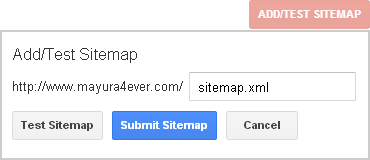
Once you entered the URL, click Submit Sitemap button and it will be listed below table. If you are not sure about Sitemap accessibility or URL, you can click Test Sitemap instead.
The table will show you weather the Sitemap is processed or not. If Google found any issues with your Sitemaps, they will be listed under Issues column. Also you can view how many pages were submitted via Sitemaps and how many URLs were already indexed by Google too. A great way to know if all pages were indexed or not. Further, you can click on Sitemap link to access more specific details about your Sitemap.

If you made any changes to your Sitemap or site structure such as removing content pages, it's always a good practice to resubmit your Sitemaps. But don't do it too often and when there's no reason for resubmission. Remember, it's not a quick process.
Remove URLs
Let's say you have removed some content pages from your blog, but still appears in Google search results occurring 404 or page not found errors for visitors. What would you do?
You don't need to worry about it in most cases as Google will remove your page from search results, the next time it comes to crawl the page, and when Googlebots get to know that URL is no longer available. But what if you don't wanna wait until Googlebots visit and crawl your URL?
Remove URLs tool is exactly what you need. It allows you to remove specific URLs of your site from Google search results. Not only a page, but also you can remove all URLs within a directory without entering URLs one by one.
In specific scenarios, if you need to remove a cached version of a page stored by Google, you can remove it here too. Simply, a cached version is, not the up-to-date version but an older version of your page. Just go google your site and access cached version of it by accessing the menu clicking the arrow next to the URL in search results.
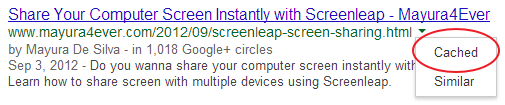
If you wanna remove a page from Google, it's very simple. Click Create a new removal request button and enter the exact URL you need to remove. You know what's next. Click, Continue.
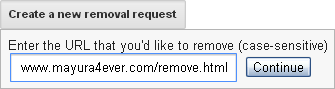
On next page, you need to specify whether you wanna remove the exact URL, its cached version or whole directory under Reason.
Remove page from search results and cache - This option will remove indexed page from Google search results including its cached version. Before you submit the request, make sure either the page has been removed from your site or blocked from search engines. Else it will be recrawled and reindexed later on.
Remove page from cache only - You already know what's the cached version of a web page by now. This option allows you to remove the current cached version of a page.
Why someone wanna remove a cached page? Good question. Imagine if a page on your site been revealing some sensitive information, but you managed to delete them today. However, still the cached version contains that specific information. Even removing the cached version will assure that no one will have access to your sensitive information by any chance too.
Remove directory - It's not about removing a single page, but a directory with multiple pages. It can be your entire site too. But you need to make sure that the specific directory or site is already blocked from search engines or no longer available online. Else they will be reindexed later on.
Once you select the relevant action for your removal request, click Submit Request button. The pending requests will be listed and displayed by default. You can navigate through requests you have made from the drop down menu on right.
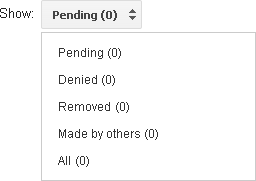
Remove page from search results and cache - This option will remove indexed page from Google search results including its cached version. Before you submit the request, make sure either the page has been removed from your site or blocked from search engines. Else it will be recrawled and reindexed later on.
Remove page from cache only - You already know what's the cached version of a web page by now. This option allows you to remove the current cached version of a page.
Why someone wanna remove a cached page? Good question. Imagine if a page on your site been revealing some sensitive information, but you managed to delete them today. However, still the cached version contains that specific information. Even removing the cached version will assure that no one will have access to your sensitive information by any chance too.
Remove directory - It's not about removing a single page, but a directory with multiple pages. It can be your entire site too. But you need to make sure that the specific directory or site is already blocked from search engines or no longer available online. Else they will be reindexed later on.
Once you select the relevant action for your removal request, click Submit Request button. The pending requests will be listed and displayed by default. You can navigate through requests you have made from the drop down menu on right.
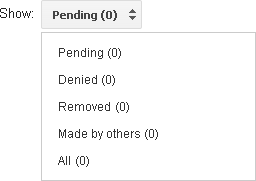
HTML Improvements
This is self-explanatory. As Google crawls your pages and access information lies within the source code, it will list out identified issues or suspected problems possibly affect on your site's user experience.
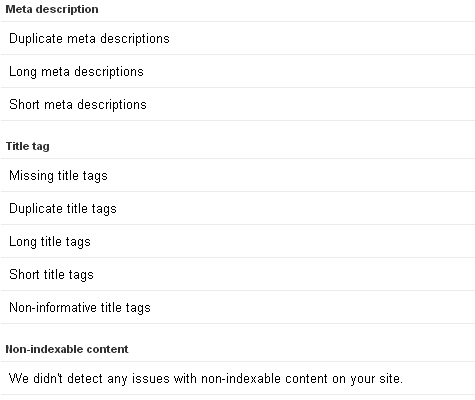
For example, it lists if there is any duplicate page descriptions. Usually page descriptions are unique. It doesn't mean it has to be changed, 'cause there could be scenarios where multiple pages share same description. Anyway it allows you to review possible HTML issues and you can make necessary changes if required. Interesting. Isn't it? :)
Content Keywords
Google knows how your content performs on Google search. Last time we did talk about GWMT displaying search queries related to your site. You were able to explore through most of related search queries and it listed the content pages being displayed on Google search results for each query too.
Now it's about keywords. As Google crawls through your site pages, it will keep track of significant keywords it finds and list out here. Clicking on each keyword will allow you to see more details such as occurrences, variants and top pages which includes a specific keyword.
If you are focused on targeting your content with on-page keywords or its variants, you can make use of the information here to see how well your strategies working with Google search too.
Structured Data
Using structured data properties in pages allows content to be more descriptive and it helps tools such as search engines to understand content more specifically to deliver better search results. If you are familiar with OpenGraph, Schema.org or Microformats, you know exactly what is structured data markup about.
But to be simple enough, imagine what happens if we don't use HTML header tags for headings on a web page. Search engine bots are not smart enough to know about it unless specified. Like the HTML markup, structured data properties can be used to describe or tag even a small piece of details on a page beyond what HTML markup is capable of.
Let me show you some structured data properties available to describe about a movie using Schema.org.
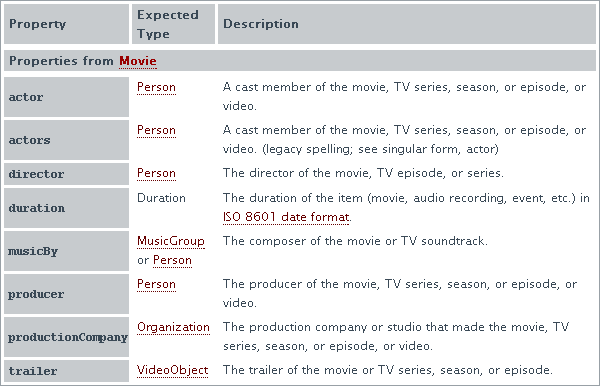
If you are writing a movie review and includes the name of director in there, you can use director property to specify or tag that name as director. The text is only Steven Spielberg and rest is Schema.org markup to describe the information.
<div itemprop="director" itemscope itemtype="http://schema.org/Person">
<span itemprop="name">Steven Spielberg</span>
</div>
<span itemprop="name">Steven Spielberg</span>
</div>
So search engines will read it and understand that it's not just a text but a name of a movie director. It's helpful in different ways such as to display richer and more relevant search results. A similar experience to the Facebook Graph Search. Improved search experience :)
I just wanted to give you a basic understanding about how structured data types work as I believe it will be helpful. You don't need to worry about it much if you don't know about using structured data, but keep the idea in mind.
If you have already specified structured data properties on your content pages, the used data types will be displayed in Structured Data page along with the markup name. As GWMT claims, currently, it's able to pull up and display following structured data types if tagged.
● Schema.org
● Microformats
● Microdata
● RDFa
● Schema.org
● Microformats
● Microdata
● RDFa
Currently, by default, Blogger uses Microformats and Schema.org markups. So here's how mine looks like.
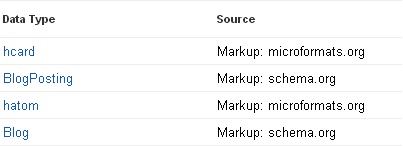
Data Highlighter
Yet, the discussion about structured data is not over. Data Highlighter is a new alternative offers by Google for webmasters to tag structured data on their pages without using any of above discussed data types or markups. It makes the process very easy and all you need to tag relevant data on your page by using mouse clicks. Watch the video below, and you will get to know about it better and how simple it is.
Though it's simple and easy to follow, if you gonna apply it to all your pages, it will be a time consuming process. Anyway the BIG problem is that the tagging done with Data Highlighter will be read by Google only. It serves Google but no other search engines or services.
If you are happy with Google search, you can proceed with it rather than nothing at all. To get started, click the Start Highlighting and you will navigate to Data Highlighter. Rest is self-explanatory and you already know as it's shown in the video too.
Other Resources
Here you will find some interesting resources for webmasters. Structured Data Testing Tool is a tool like Facebook Debugger to test against structured data markups such as Google authorship and rest of resources are helpful especially if your site is related to business and need more visibility online.
Enjoy :-)