
Social Media helps immensely for businesses, brands and organizations to reach out targeted audience online. It doesn't matter if you are a personal blogger seeking no profit out of your content, still social media can help you find likeminded bloggers and readers. You wouldn't mind an increase of readership. Would you? Now let's get to the topic. Do you have a Facebook fan page created to share updates of your blog / website or latest new about your brand, business or organization? Mmm... In addition, you have a related Twitter account too?
Promote Twitter
You just nodded to both questions? That's interesting. How about connecting your Facebook account and Twitter profile to maximize the effectiveness? No, I'm not gonna talk about sending your Facebook updates to Twitter. Neither sending Twitter updates to Facebook.
Few months ago, you learnt how to add Pinterest and Google+ tabs to your Facebook page to get more exposure. Even custom tabs to display customized content as you prefer. Now it's about the little birdie ~ Twitter. Simply you can display a Twitter tab on your Facebook page containing your tweets. Don't you think there will be Twitter lovers among the people stop by on your Facebook page too?
It's about directing visitors landing on your Facebook page and letting them interact with your Twitter profile. You need to exercise the possibilities, isn't it?
Would that be effective? Let's stop predicting and grab the opportunity.
Few months ago, you learnt how to add Pinterest and Google+ tabs to your Facebook page to get more exposure. Even custom tabs to display customized content as you prefer. Now it's about the little birdie ~ Twitter. Simply you can display a Twitter tab on your Facebook page containing your tweets. Don't you think there will be Twitter lovers among the people stop by on your Facebook page too?
It's about directing visitors landing on your Facebook page and letting them interact with your Twitter profile. You need to exercise the possibilities, isn't it?
Would that be effective? Let's stop predicting and grab the opportunity.
Twitter Tab
Below, you can see how Twitter profile of Mayura4Ever looks like on Twitter.
Oh no... It's Twitter tab on Facebook page. Is it quite similar to the Twitter experience?
The Twitter tab will be updated automatically as your Twitter profile send new tweets. It's not only about showing off your tweets. The visitors stop by on your Twitter tab have the capability of following you on Twitter from there and further they can interact with your tweets by retweeting and/or favoriting them too.
The Twitter tab is capable of inheriting the colors of your Twitter profile. Would you be delighted if it can use the same background image being used in your Twitter account? Yes, it can.
When we talk about displaying tweets, we can't ignore @Mentions or @Replies. Instead of relevant updates, you might be communicating with interested tweeps on Twitter or replying to their tweets too. Would you mind showing them at Twitter tab? Ugh... I don't think it's a good idea as Twitter tab is all about promoting your Twitter profile. No problemo! You can filter unwanted @Mentions and display only relevant tweets that matters by just tweaking a setting.
If you don't like to show all the recent tweets as on Twitter profile, you can be specific. Simply you can add search terms with and Twitter tab will display tweets match with your terms ignoring rest of tweets.
Would you think it would be nice to have a Twitter tab on your Facebook page too? You are few steps away ;)
Would you think it would be nice to have a Twitter tab on your Facebook page too? You are few steps away ;)
Steps:
1. Log in to your Facebook account.
2. Navigate to Woobox Twitter page.
3. Now click on Install Twitter Tab button displayed on the page.
4. Now you will be directed to Facebook and prompt to select your Facebook page. Select your Facebook page that you wanna add Twitter tab via drop down menu button and click Add Page Tab button.
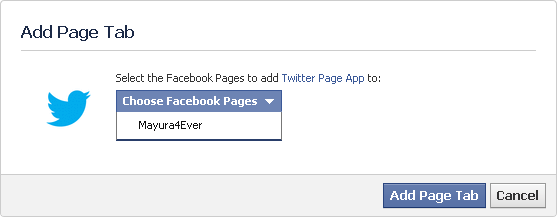
5. You will need to authorize Twitter tab application. Click Authorize the Tab Application button.
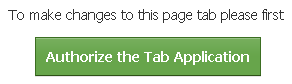
6. Click Go to App button on the page.
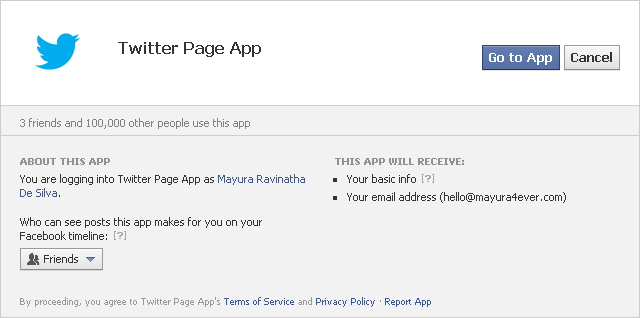
7. Now you need to configure your Twitter tab. Provide your Twitter username in given text field.

Note: If you don't know your Twitter username, you can find at Twitter Account Settings.
8. Further you can customize Twitter stream and FanGate feature.
Show Tweets - You can either show your recent Twitter updates or your tweets match with specific terms.
Customize & Filter Stream - You can hide @Mentions from the stream and prevent Twitter background image showing on the tab.
Frequent Updates - Enabling frequent updates is recommended as your Twitter tab will be updated whenever your Twitter account get updated. Else your Twitter tab will refresh every 24 hours.
FanGate - Enabling FanGate will ask your non-Facebook members to like your page before they view your tweets. You can display a web page, image or custom message using HTML on it too.
9. Now click Save Settings button.
10. Click View Tab button to view your Twitter tab on your Facebook page.
More Information:
* You can view visitor statistics for your Twitter tab. Click on Twitter tab on your fan page and click on Stats link on top right corner to see graphical representation of statistics.
* You can access settings for your Twitter tab by clicking on Settings link on top right corner of your Twitter tab.
* If you wanna change Twitter tab name or image, read How to Change Custom Tab Image and Name on Your Facebook Page.
Enjoy :-)



