Google Webmaster Tools now known as Google Search Console.
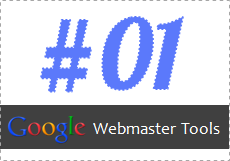
We have been talking about how to get started with Google Webmaster Tools (GWMT) by adding and verifying your site. Some of you may have found it pretty easy task, but still there are folks need a help on it. Anyway after spending few minutes or several hours, I hope you already added your blog or/and website to Google Webmaster Tools by now :) Now it's time to walk through the components available at GWMT and let's get to know each of them.
Naturally, some of you may feel this is a kind of topic dedicated for geeks. It's okay. I had the same feeling too. Hold your thought, stop over-thinking and take your first dive.
For the ease of everyone, I won't talk about everything in a single post and you don't need to change every setting just because it exists on GWMT. So this is gonna be a series and will be a reference on using it, like I did for FeedBurner once. Shall we start?
Naturally, some of you may feel this is a kind of topic dedicated for geeks. It's okay. I had the same feeling too. Hold your thought, stop over-thinking and take your first dive.
For the ease of everyone, I won't talk about everything in a single post and you don't need to change every setting just because it exists on GWMT. So this is gonna be a series and will be a reference on using it, like I did for FeedBurner once. Shall we start?
Configuration
Mainly configuration section allows you to set up how you need Google search to treat your blog or website when it comes to indexing and delivering your content on organic search. Let's start exploring each setting, one by one.
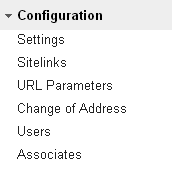
Settings
Geographic target
If you wanna target your content for a specific geographic location, you can make use of this setting.
For example, if you have a local business resides in Canada, you can select Canada here and your content will be optimized for searches coming from Canada. But if you wanna target your content for everyone, you can leave it as it is.
However if your site has a country code Top-Level Domain (ccTLD) such as .uk, .lk, .in, .au, Google will set the geographic target automatically. This option will be available only if your site has Top-Level Domains such as .com, .net, .info etc.
For example, if you have a local business resides in Canada, you can select Canada here and your content will be optimized for searches coming from Canada. But if you wanna target your content for everyone, you can leave it as it is.
However if your site has a country code Top-Level Domain (ccTLD) such as .uk, .lk, .in, .au, Google will set the geographic target automatically. This option will be available only if your site has Top-Level Domains such as .com, .net, .info etc.
Preferred domain
Preferred domain setting is available only if you own the root domain. Here you can select which domain name you need to show in search results.

I've selected the URL with www as you see above. So all my blog URLs indexed by Google starts with www.mayuar4ever.com. If I select non-www version, they will start with mayura4ever.com.
www ~ www.mayura4ever.com/2013/03/google-webmaster-tools.html
non-www ~ mayura4ever.com/2013/03/google-webmaster-tools.html
Further you can set Don't set a preferred domain option too. But that would cause inconsistencies. If Google crawls www version of one page in your site and next time non-www version, your Google search results shows mix of domain names.
Take a look at list of URLs below and stick to that option if you would like to display URLs that way in search results.
I'd recommend you to select www or non-www version to improve consistency when it comes to Google search results.
Crawl rate
I've selected the URL with www as you see above. So all my blog URLs indexed by Google starts with www.mayuar4ever.com. If I select non-www version, they will start with mayura4ever.com.
www ~ www.mayura4ever.com/2013/03/google-webmaster-tools.html
non-www ~ mayura4ever.com/2013/03/google-webmaster-tools.html
Further you can set Don't set a preferred domain option too. But that would cause inconsistencies. If Google crawls www version of one page in your site and next time non-www version, your Google search results shows mix of domain names.
Take a look at list of URLs below and stick to that option if you would like to display URLs that way in search results.
www.mayura4ever.com/2013/03/hello-kitty.html
mayura4ever.com/2013/03/hello-puppy.html
www.mayura4ever.com/2013/03/hello-parrot.html
www.mayura4ever.com/2013/03/hello-bloggers.html
mayura4ever.com/2013/03/hello-googlers.html
mayura4ever.com/2013/03/hello-puppy.html
www.mayura4ever.com/2013/03/hello-parrot.html
www.mayura4ever.com/2013/03/hello-bloggers.html
mayura4ever.com/2013/03/hello-googlers.html
I'd recommend you to select www or non-www version to improve consistency when it comes to Google search results.
Here you can change the crawling rate of Googlebots. Generally, it means that you can change how many requests Google should send when they crawling your site.
If you set higher crawl rate which means Google send more requests at a time. It's good, isn't it? :) But it might hurt your server bandwidth and when crawling happens, you will experience sluggishness when viewing your site. You don't wanna give a bad impression about your site for readers, right?
This setting should be used only if you were advised to change the crawl rate by an expert. Else it's best to let Google determine crawl rate, by specifying Let Google optimize for my site option which is default option.
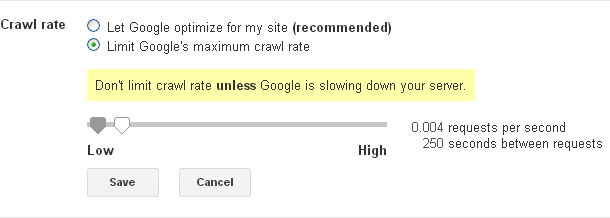
This option is active only for the your non-www version or naked domain only. Else you will see following message,
"Your site has been assigned special crawl rate settings. You will not be able to change the crawl rate."
Did you remember that I've recommended to submit both versions of your site to Google Webmaster Tools in previous post? Now you just found one reason for that.
Sitelinks
Have you seen some special links under a site in Google search results? They are called sitelinks.
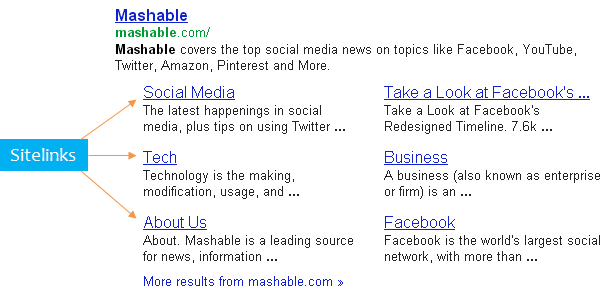
Google scans the structure of a site and displays sitelinks if they are useful for the searchers to navigate through, with the concern of user query. Else Google might display popular pages. However Google won't assure sitelinks for every site yet.
The setting here is useful if you see sitelinks under your site in search results. It's to remove any sitelinks displayed if you feel it's inappropriate or not useful there.

If the sitelink is displayed under your homepage, you can enter the URL of the page directly in demote field and click Demote.
Else if the site link is displayed for another page except for homepage, you have to specify that link in addition to the sitelink that needs to be removed too.
URL Parameters
URL parameters is another setting that you need to look into only if you have issues with parameters or know how they works.
Let's see what are these URL parameters. You will able to see URL parameters everyday if you take a closer look at URLs appears on your web browser's address bar.
Here's an URL for one of my posts,
www.mayura4ever.com/2012/12/googleplus-community.html
But for different purposes, it could have URL parameters appended as below,
www.mayura4ever.com/2012/12/googleplus-community.html?m=1
www.mayura4ever.com/2012/12/googleplus-community.html?utm_source=twitter
www.mayura4ever.com/2012/12/googleplus-community.html?utm_source=twitter
Though they have parameters appended, they lead to the same content. But Google may not understand as URLs are not alike. Therefore possibly Google might index those URLs with parameters while having original URL indexed. So what is now? Duplication.
It's not the complete story. On some blogs and websites, it can be totally a different scenario where different parameters will lead to different content pages. It depends on the URL structure that site follows.
URL parameters page allows users to define how Google should react to different URL parameters. It shows the parameters identified and how they were being treated. You can either edit current settings or add new parameters that should be listed in there.
Change of Address
This gonna help you if you have moved to a new domain. When you move to a new domain, Google will take time to index pages on the new domain and remove previously indexed URLs from old domain. It won't take day or two, but could be weeks and months for the whole process.
Instead, letting Google to be smart and do it for you, you can be smart enough and show Google that from where you have moved to the new domain.
You need to make use of this setting while being in your old domain added in Google Webmaster Tools. Make sure,
● You have added and verified your new domain in Google Webmaster Tools.
● Your content is moved to new domain.
● URLs of the old domain redirects site visitors to the new domain automatically using permanent or 301 redirects.
Select the new domain you have moved to and submit to Google.

Once Google received the request, Google will update the search index with URLs in new domain instead of crawling old domain. It will reflect your new domain and its URLs quickly in Google search results.
Users
If you are the one who added and verified your site in Google Webmaster Tools, you will be considered as the site owner. Further you can add more users to your account if you need to let another user to manage your site's presence in Google search. That's where this section gonna be useful. You can add or remove users here.
There is two types of users, Full and Restricted. To understand what are they capable of take a look at their permissions.
Just click Add a New User button and you can send an invitation to a new user using his/her email address. Further you can set the permission level for that user too.
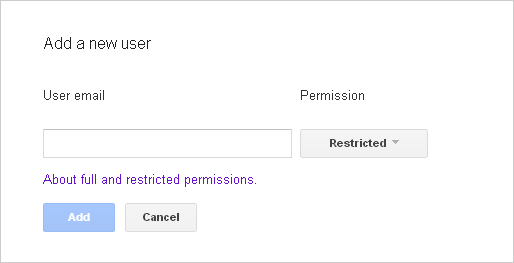
If you need to manage site owners, click Manage site owners link to proceed.
Associates enable site owners to add users who act on behalf of the site with Google products or services. Associates can't view data or manage Google Webmaster Tools settings, but represent your site.
Currently it allows to connect a YouTube channel created by someone else for your site or publish applications and extensions to the Chrome Web Store on behalf of your site.
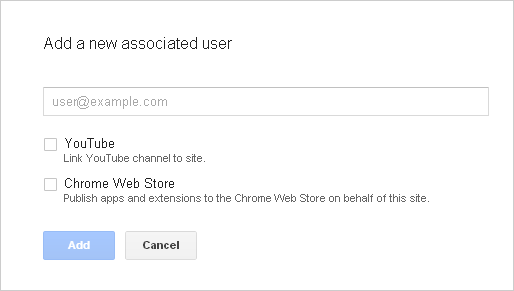
It will be useful if your site has multiple YouTube channels under different users or the official channel is managed by another user. Connecting these channels here help Google to understand the multiple online presence of your site. Same goes for Chrome Web Store, as the apps and extensions linked to your site.
We can predict that Google will enable more products and services here to understand the multiple presence of your brand or business online.
Enjoy :-)
Just click Add a New User button and you can send an invitation to a new user using his/her email address. Further you can set the permission level for that user too.
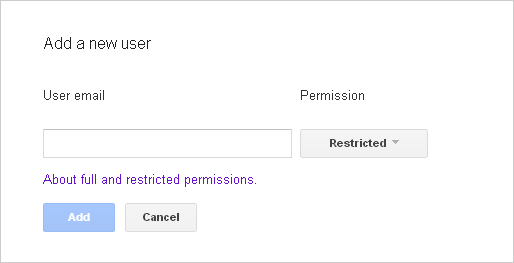
If you need to manage site owners, click Manage site owners link to proceed.
Associates
Associates enable site owners to add users who act on behalf of the site with Google products or services. Associates can't view data or manage Google Webmaster Tools settings, but represent your site.
Currently it allows to connect a YouTube channel created by someone else for your site or publish applications and extensions to the Chrome Web Store on behalf of your site.
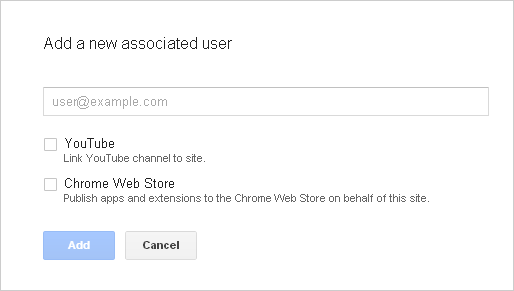
It will be useful if your site has multiple YouTube channels under different users or the official channel is managed by another user. Connecting these channels here help Google to understand the multiple online presence of your site. Same goes for Chrome Web Store, as the apps and extensions linked to your site.
We can predict that Google will enable more products and services here to understand the multiple presence of your brand or business online.
Enjoy :-)


