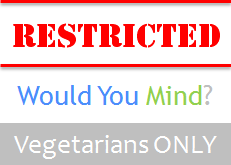
Have you heard of a blog seeking no readers at all? Mmm... No, I haven't. Eventhough we all blog for different reasons, we are expecting at least one person to read what we have been sharing, right? Usually blogs are accessible for anyone exploring the web. But there could be scenarios where you might not wanna share what you blog about with everyone else in the world. Sounds like a private space, isn't it? Anyway, Have you been thinking of restricting your blog from others?
Are You... Serious?
Definitely. It's true that for a private space, people can just create a Facebook group or private forum in few seconds and engage with each other and share information. But no one can enforce for such options if they don't feel like doing it. Someone would love blog about interesting stuff matters to group of people with limited interaction. It could be family moments shared among family members, project information shared among group members, studying platform just to engage with known students (I've done that) and so on. Well, if you serious enough about private space on a blogging platform, I'd like to help you with Blogger blogging platform.
Private Space on Blogger
Earlier we have discussed about setting up commenting options, but it prevents specific users only from commenting on your blog. Blogger platform is capable of letting you select who can view your blog too. You don't need any kind of hacks or codings to use in this matter. It's available in Blogger settings.
Obviously it matters if you wanna allow access to your blog only for specific readers as I mentioned earlier. Alternatively, it can be used for a different purpose too. What about if your blog going through a redesign or maintenance? You might think of preventing readers accessing your blog until you done with it. Now in such a situation, you can make use of these options too. Shall we have a look?
Obviously it matters if you wanna allow access to your blog only for specific readers as I mentioned earlier. Alternatively, it can be used for a different purpose too. What about if your blog going through a redesign or maintenance? You might think of preventing readers accessing your blog until you done with it. Now in such a situation, you can make use of these options too. Shall we have a look?
Steps:
1. Go to Blogger Dashboard.
2. Click on your Blog Title.
3. Navigate to Settings.
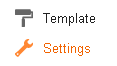
4. Find Blog Readers setting under Permissions section and click corresponding Edit link.
5. Now it's time for you to select your audience or restrict from readers. Let me explain each option briefly and select best suite for you after reading through.
Anybody - This is the default option for any blog. There will be no restrictions imposed for readers if you have this option selected. Simply, it's public and anyone can read your blog.
Only blog authors - This option will restrict anyone from reading your blog except for blog authors. It's best if you need to prevent your readers from accessing your blog while your blog is under construction or in maintenance mode.
Only these readers - If you wanna select your blog readers explicitly or constructing a private blog, this is the best option for you. Your blog will be available only for the readers you add here except for blog authors. Just click on Add readers link and enter email addresses of users. If you have multiple people to add, you can separate email addresses by commas - i.e: kitty@mayura4ever.com, snowy@mayura4ever.com, titan@mayura4ever.com
The specified users will be invited to read your blog via email and need to log in using their Google account to view your blog. Else they can read your blog as a guest for up to 30 days by navigating through the link received via invitation email.
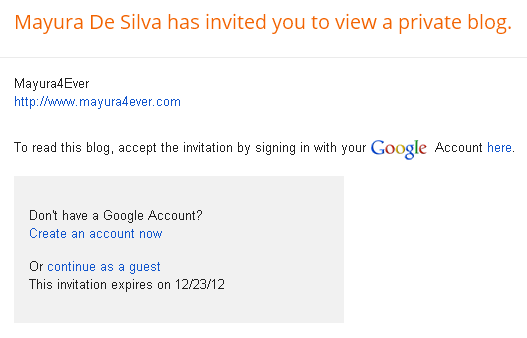
6. Now click Save Changes button to apply changes.
More Information:
* If you wanna revoke permission or remove access to your blog for a specific reader who accepted your invitation, just click on remove icon corresponds to the reader mentioned in readers list.
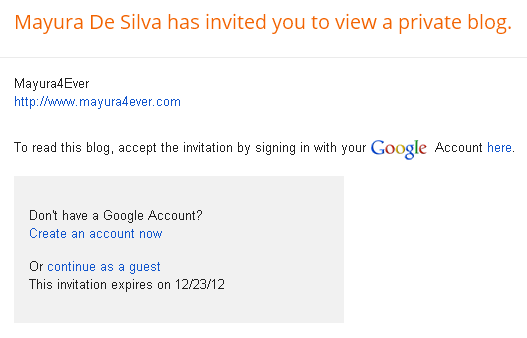
6. Now click Save Changes button to apply changes.
More Information:
* If you wanna revoke permission or remove access to your blog for a specific reader who accepted your invitation, just click on remove icon corresponds to the reader mentioned in readers list.
Enjoy :-)


