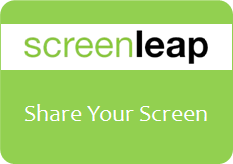
Have you ever wanted to share your computer screen with your friends? You can find many different kind of software tools to share your screen with your friends or someone else. Yeah, it's that simple. But when it comes to sharing screen, mostly, both parties need to have same software tool installed on their computers. So, it may need some time to prepare, complete initial requirements and setting up. But what if you can share your computer screen with friends instantly without installing any software tools?
Why Screen Sharing?
Screen sharing seems kind of fun activity. Isn't it? Who needs to see what happens on other computer screen? You may wonder how it can be helpful. But there are some scenarios that it can be really matters. It can be helpful to troubleshoot computer problems and especially if you are engaged in a group activity where all parties need to contribute with ideas or view what's going on source computer screen. It reminds me of school projects. I know, there's more scenarios you can think of. Anyway let's get to know how it can be done, instantly.
How Screenleap Works?
The screen sharing tool I'm gonna share with you is known as Screenleap. Screenleap doesn't need you to install any of their software components in your computer. But the tool is depend upon Java, therefore you need to have Java installed. Once Java installed in your computer, it's just few clicks to share your screen with the people you need it to be shared. Right after you start sharing your computer screen, you will be given a specific URL or link which you can send to your friends who wanna view your screen live and only they can view your screen until you end the session.
Currently Screenleap can share screen of a computer only. But viewers can view screen that has been shared with Screenleap via computer, tablet or smartphone. So the same screen can be shared with multiple devices at once. The requirements for viewers are a stable internet connection and device with a HTML5 support web browser. Instead of the link you send to view your screen, Screenleap provides you a share code too. I ll let you know how it works. Shall we start sharing your screen?
Currently Screenleap can share screen of a computer only. But viewers can view screen that has been shared with Screenleap via computer, tablet or smartphone. So the same screen can be shared with multiple devices at once. The requirements for viewers are a stable internet connection and device with a HTML5 support web browser. Instead of the link you send to view your screen, Screenleap provides you a share code too. I ll let you know how it works. Shall we start sharing your screen?
Before You Go:
* You need to have Java installed as a prerequisite for Screenleap. If you don't have Java on your computer, download and install Java.
Steps:
1. Go to Screenleap website.
2. Click on Share your screen now! button.
Notes:
* You may prompt to allow Screenleap if your browser needs permission to run Java applets. Click Allow there.
* First time you will get a Java prompt to run Screnleap too. Make sure to click Run button.
* You may prompt to allow Screenleap if your browser needs permission to run Java applets. Click Allow there.
* First time you will get a Java prompt to run Screnleap too. Make sure to click Run button.
3. You will start to see Screenleap control panel on the top of your screen. It means you are now sharing your screen. You can pause or stop screen sharing and also view how many users viewing your screen right now. Also you can share portion of screen instead of entire screen too.
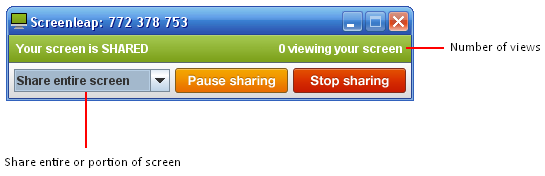
4. Now you just need to send the provided link for your friends who need to view your screen. They can view your screen just by entering that URL in their web browser in computer, tablet or smartphone.
Instead of the link, you can send them the share code you have been given, so they can view your screen by entering share code at Screenleap.com too.
Instead of the link, you can send them the share code you have been given, so they can view your screen by entering share code at Screenleap.com too.
More Information:
* In case if a viewer who views you screen, needs to share his/her screen with you, they just need to click Become Presenter button. Once you authorize to share your friend's screen, it will go live.
* You can sign up for a Screenleap account if you need to broadcast your screen frequently via a permanent link rather than sending random links it generates whenever you start screen sharing.
Enjoy :-)


