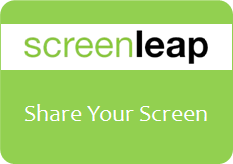
Have you ever wanted to share your computer screen with your friends? You can find many different kind of software tools to share your screen with your friends or someone else. Yeah, it's that simple. But when it comes to sharing screen, mostly, both parties need to have same software tool installed on their computers. So, it may need some time to prepare, complete initial requirements and setting up. But what if you can share your computer screen with friends instantly without installing any software tools?
Why Screen Sharing?
Screen sharing seems kind of fun activity. Isn't it? Who needs to see what happens on other computer screen? You may wonder how it can be helpful. But there are some scenarios that it can be really matters. It can be helpful to troubleshoot computer problems and especially if you are engaged in a group activity where all parties need to contribute with ideas or view what's going on source computer screen. It reminds me of school projects. I know, there's more scenarios you can think of. Anyway let's get to know how it can be done, instantly.
How Screenleap Works?
The screen sharing tool I'm gonna share with you is known as Screenleap. Screenleap doesn't need you to install any of their software components in your computer. But the tool is depend upon Java, therefore you need to have Java installed. Once Java installed in your computer, it's just few clicks to share your screen with the people you need it to be shared. Right after you start sharing your computer screen, you will be given a specific URL or link which you can send to your friends who wanna view your screen live and only they can view your screen until you end the session.
Currently Screenleap can share screen of a computer only. But viewers can view screen that has been shared with Screenleap via computer, tablet or smartphone. So the same screen can be shared with multiple devices at once. The requirements for viewers are a stable internet connection and device with a HTML5 support web browser. Instead of the link you send to view your screen, Screenleap provides you a share code too. I ll let you know how it works. Shall we start sharing your screen?
Currently Screenleap can share screen of a computer only. But viewers can view screen that has been shared with Screenleap via computer, tablet or smartphone. So the same screen can be shared with multiple devices at once. The requirements for viewers are a stable internet connection and device with a HTML5 support web browser. Instead of the link you send to view your screen, Screenleap provides you a share code too. I ll let you know how it works. Shall we start sharing your screen?
Before You Go:
* You need to have Java installed as a prerequisite for Screenleap. If you don't have Java on your computer, download and install Java.
Steps:
1. Go to Screenleap website.
2. Click on Share your screen now! button.
Notes:
* You may prompt to allow Screenleap if your browser needs permission to run Java applets. Click Allow there.
* First time you will get a Java prompt to run Screnleap too. Make sure to click Run button.
* You may prompt to allow Screenleap if your browser needs permission to run Java applets. Click Allow there.
* First time you will get a Java prompt to run Screnleap too. Make sure to click Run button.
3. You will start to see Screenleap control panel on the top of your screen. It means you are now sharing your screen. You can pause or stop screen sharing and also view how many users viewing your screen right now. Also you can share portion of screen instead of entire screen too.
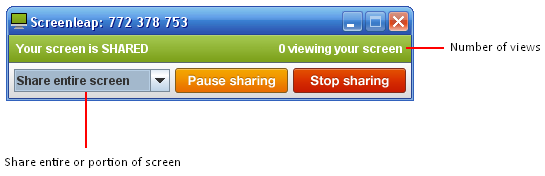
4. Now you just need to send the provided link for your friends who need to view your screen. They can view your screen just by entering that URL in their web browser in computer, tablet or smartphone.
Instead of the link, you can send them the share code you have been given, so they can view your screen by entering share code at Screenleap.com too.
Instead of the link, you can send them the share code you have been given, so they can view your screen by entering share code at Screenleap.com too.
More Information:
* In case if a viewer who views you screen, needs to share his/her screen with you, they just need to click Become Presenter button. Once you authorize to share your friend's screen, it will go live.
* You can sign up for a Screenleap account if you need to broadcast your screen frequently via a permanent link rather than sending random links it generates whenever you start screen sharing.
Enjoy :-)
18 comments:
Mayura, you find the coolest tools guy. seriously. love this. thinking this would be an excellent support tool when working with my course members. thank you!
Hi Van,
Really, that's great to hear Van :) I'm glad it can help you on your courses. I hope it makes things easy on you and your course members. So, make use of it and make it work dear ;) Good luck with your course.
Thanks for your wonderful compliments Van :)
Cheers...
Awesome tip Mayura! I'm always looking for a great screen capture tool. Thanks!
Hi Brenda,
Woopies... Here you can show your computer screen with your friends dear :) Ohw... Wait a minute... Are you looking for capturing your own screen? :)
Cheers...
Wonderful Mayura!
I do remember I had used a similar tool (I forget the name now) where my husband and myself had shared our screens, mainly to sort out a problem I was facing on my laptop. We had also added the URL and followed the process just as you mentioned, it was quite similar I think, and till either of us disconnects we can easily see what the other person is doing on their screens. It surely was pretty interesting and keeps you glued to the screen. :)
Thanks for sharing this with all of us :)
Hi Harleena,
My girlfriend and I are using a remote assistance software here ;) But it needs to be installed locally. Well, Skype can do screen sharing too. But as I'm more concerned about online tools, I found this is very cool as we can broadcast too.
Students will find this helpful and yeah, you reminds me of troubleshooting. As you mentioned, it's pretty interesting and cool, actually :)
Thanks for sharing your experience with screen sharing and compliments too dear :)
Cheers...
I use Team viewer for all screen sharing activities (well, most of my activities are controlling my laptop with my tablet screen - esp. when I am in a different room from my Laptop. Am I too lazy? Nah, it's fun :D).
But, thanks for sharing the tool, Mayura. I always downloaded the tool when I needed it (these seems great, as when someone asks me help next time, I can just tell them to go to the site, instead of all the hassle in downloading a tool).
Hi Jeevan,
TeamViewer is one I'm using on my PC too mate :) That's really great tool to have as it has remote access. Nah.. You're not lazy. It's making use of technology ;) BTW we are kinda lazy as we sitting long hours in front of computers :D
However here I just wanted to share about this one as there is no need to download Jeevan. Quick screen sharing can be done in few seconds. No prerequisites except for Java and all goes well with this.
Thanks for stopping by and sharing your experience mate :)
Cheers...
This a very good post as you always sharing Mayura. You always shared what the most of us searching. ;) Anyway I'm using Team Viewer for sharing my screen. But this is seems pretty cool :)
That's very interesting, Mayura :) I had never have the use for screen sharing myself, but you never know, it's always good to know. They really though about everything, didn't they?
Thank you for sharing.
Hi Chathu,
I'm using TeamViewer here on my PC too :) However it needs to be installed on each computer to connect each other. Here you can share your screen instantly by just having Java installed on your computer and can be viewed via tablets and mobile too.
Thanks for your wonderful compliments and I do try my best to share what matters most as I dig more deep dear :)
Cheers...
Hi Sylviane,
Yeah dear :) We don't need to all tools and services available online. But it's always good to know about 'em to use if we need to in future or to recommend to a friend. So being average in every aspect is better than trying to be expert in few ;)
I hope it will help you whenever you wanted to show your screen for your friend :)
Thanks for stopping by and commenting dear...
Cheers...
Now that's a really cool program Mayura. I agree, you find the coolest ones out there my friend. Since Google Hangout I've been using that function but it's always great to have a backup.
Thanks...
~Adrienne
Hi Adrienne,
I love Google Hangouts too dear :) Here you can share your screen if you need help on something on your screen and important factor is it doesn't need any software to download and install, except for Java runtime. Can be viewed on mobile devices too. That's really cool, isn't it Adrienne? :)
You can give it a try and see how it can help :) May be you can use it to help your students too.
Thanks for your comment and compliments dear :)
Cheers...
Hi Mayura,
Thanks for the overview of screenslap. it is so much better than what I'm using now. I want to get right on it and check it out. It would be great for my Facebook Fanpage where I like to interview people.
You are always on the cutting edge!
Thank you,
Donna
Hi Donna,
Anytime dear :) I love Google Hangouts but then here Screeleap comes. I can't compare Google Hangouts to Screenleap 'cause it's just share your computer screen with your friends.
If you wanna reach for troubleshooting or teach someone with the help of your screen (You can think of more), Screenleap helps you to share screen in few seconds. No download needed :)
Hope you will find it helpful to make things easy for you dear :)
Thanks for your comment and compliments Donna :)
Cheers...
Hi Praveen,
Absolutely, screen sharing allows people to connect with projects from different locations. I'm a fan of TeamViewer too :) Been using a lot to help friends.
This one is great for instant screen sharing mate :) No install needed. Can be shared with mobile devices too. Give it a try and see how cool it is ;)
Thanks for dropping by and sharing your thoughts about screen sharing Praveen :)
Cheers...
Hi Sue,
I hope you can find it helpful when you need to share your screen with someone dear :) If you need it to do instantly, there you go. No installation needed and yeah, it's very easy to follow :)
Thanks for coming over and contributing your thoughts about Screenleap Sue :)
Cheers...
Post a Comment