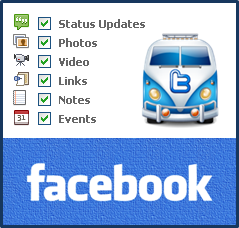
How many social networks you have heard of? Think... Absolutely, you can take you time. Err... Seems like it takes more time. Alright, think about it later. Okay? What if I ask, what is your favorite social network? You will come up with an answer in no time. Was it Twitter? or Facebook? or something else? However if you are interested in Twitter and Facebook, you can count on. Currently, Twitter and Facebook are popular social networks on the web. Eventhough you on Twitter and Facebook, are you spending most of your time on Facebook? Or do you wanna share interesting facts or information you share on your Facebook with followers on Twitter at the same time?
Why Synchronize?
Some days you are just addicted to Facebook or else spend most of your time on Twitter. Aren't you? However that's me. And, I know you too. But you have interesting friends and followers interested in your sharing habits or information you share on social networks. Some friends and followers just not interested in Twitter and subscribe to your updates or friend with you on Facebook. Other friends and followers not interested in Facebook and value your information being shared will stay in touch with you by following your profile on Twitter. All of them are looking out for your updates and information. Therefore, sometimes you have to share same update twice on both places, just not to let them down and keep them updated. I'm with you on that.
Facebook to Twitter...
If you remember, we have already discussed how to synchronize Twitter updates to your Facebook profile or send them out to Facebook page. So it doesn't matter anymore when you are on Twitter. Both your Facebook and Twitter followers will get notify of your updates when you tweet on Twitter. But what if you are a Facebook addict? Fortunately, you know how to post your Facebook page updates on Twitter. But you may wanna share your Facebook profile updates on Twitter too. That's where you wanna make use of this post. Let's learn how to.
Before You Go:
If you wanna share Facebook fan page updates on Twitter, read How to Link Your Facebook Fan Page to Twitter.
Before You Go:
If you wanna share Facebook fan page updates on Twitter, read How to Link Your Facebook Fan Page to Twitter.
Steps:
1. Log in to your Facebook account and Twitter account.
2. Navigate go to Facebook to Twitter page at Facebook.
3. Now click Link My Profile to Twitter button.
Note: If you have already linked your Facebook page to Twitter, click Link to Twitter button next to your Facebook profile and authorize Facebook to post updates on Twitter by clicking Authorize app button.
4. You will be directed to Facebook again and select which of your Facebook updates should get posted on Twitter and click Save Changes button.
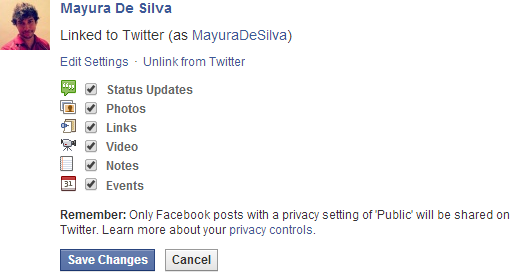
Note: Only selected types of updates and Facebook updates with Public privacy setting will be posted to your Twitter account.
More Information:
* If you wanna change sharing preferences, just navigate to Facebook to Twitter page at Facebook and click Edit Settings link beneath your Facebook profile or click Unlink from Twitter link to stop posting your updates on Twitter.
Enjoy :-)


