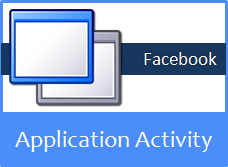
Don't you love to have some privacy? Everyone does. Even on Facebook, you have settings to take control over the information you share and whom you wanna share with. Talking about Facebook, you can find many applications to use with and can be very helpful. For example, to enhance the security. But if you don't know how to set up privacy controls for your applications, some information can go into wrong hands. Were you aware of that?
Applications Share Your Information
We use applications for different purposes in Facebook. It could be a birthday application which reminds you about upcoming birthdays of your Facebook friends, a music application to listen to music and share with friends, a game which share your game activities with friends and so on.
Generally they have access to your profile information that you've made public, and share activities with your friends and followers. It's not only about applications made available on Facebook, some websites use their own applications to connect with Facebook and share your activities.
For example, If you're on Pinterest, you can link to Facebook to share your Pinterest activity on Facebook and it will broadcast what you have been pinning. Hence, information being shared via applications can be useful.
Generally they have access to your profile information that you've made public, and share activities with your friends and followers. It's not only about applications made available on Facebook, some websites use their own applications to connect with Facebook and share your activities.
For example, If you're on Pinterest, you can link to Facebook to share your Pinterest activity on Facebook and it will broadcast what you have been pinning. Hence, information being shared via applications can be useful.
Why Application Privacy Matters?
When you wanna share something on Facebook, you set the appropriate audience. Sometimes you may wanna share publicly, so everyone can learn about it. But it's bit different when it comes to Facebook applications you are using.
Applications share updates or send notifications, when you interact with the application or as predefined. Further, it takes your predefined privacy settings into account when sharing updates on your timeline. Hence they don't prompt and ask each time, whom you wanna share with. Wouldn't that be annoying if they did?
However, you have to review your privacy settings relate to applications and make sure they are set up for the right audience. Else, you may come across embarrassing situations where your friends find you have been spamming.
Applications share updates or send notifications, when you interact with the application or as predefined. Further, it takes your predefined privacy settings into account when sharing updates on your timeline. Hence they don't prompt and ask each time, whom you wanna share with. Wouldn't that be annoying if they did?
However, you have to review your privacy settings relate to applications and make sure they are set up for the right audience. Else, you may come across embarrassing situations where your friends find you have been spamming.
Can I Change Now?
As you start to use an applications on Facebook and authorize to post on behalf of you, it gives you the opportunity to set the appropriate audience. May be, you have missed it. Did you?
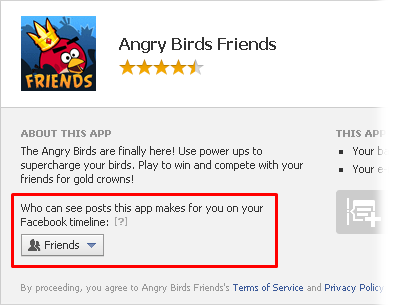
Also, there are some applications that sticks to your default privacy settings and give you no control over changing the privacy settings.
Anyway, Facebook allows you to review and control your application privacy anytime. If you find an application is sharing your activity, but not with the right audience, still you can change it. Let's take a peek which applications sharing your information, and how to take control of the privacy settings.
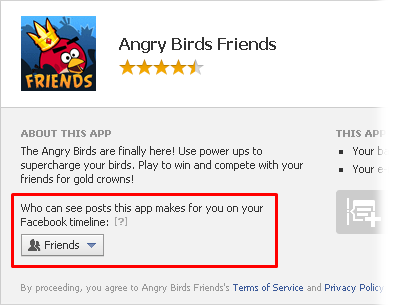
Also, there are some applications that sticks to your default privacy settings and give you no control over changing the privacy settings.
Anyway, Facebook allows you to review and control your application privacy anytime. If you find an application is sharing your activity, but not with the right audience, still you can change it. Let's take a peek which applications sharing your information, and how to take control of the privacy settings.
Steps:
1. Log in to your Facebook account.
2. Now navigate to your account drop down menu and click on Privacy Settings.
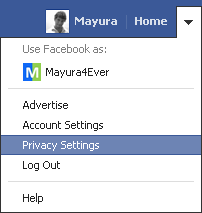
3. Now jump to Apps setting from left pane.
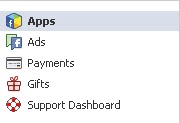
4. Now you can see list of applications authorized and interacting with your Facebook account. Click on Edit link correspond to your preferred application to change settings.
5. Now you can see information and settings related to the application. There you can change the group of people whom you wanna see application activity by changing option Post on your behalf setting.
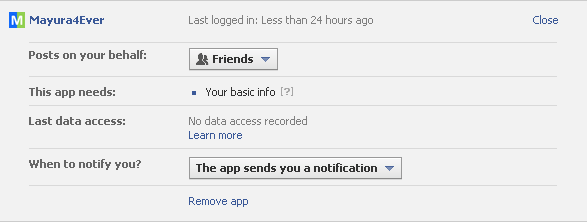
Notes:
* The new settings will be valid only for future activities. All your previous activities shared via application remain unchanged.
* Here you can review granted permissions for the application and if you are not using the application anymore, you can remove it too.
6. Once after changing settings, click Close button to confirm.
Enjoy :-)


