
Did you ever find someone annoying on Twitter? Mmmm... It could be a spammy account which survives on Twitter just to spam around. However we have already discussed how to report and block spammy accounts on Twitter. But it's not what I wanna talk about. I mean, did you find someone that always nagging around you or feels like boring always? If you find such a user on Twitter, you will glad to get rid of such users on Twitter. Don't you? But do you know how to block them and prevent from interaction with your Twitter account?
Twitter doesn't ask your permission or let you review before someone start following you if you have made your tweets public. Everyone can follow or interact with you if they find you or your tweets are interesting. However if you feels someone is annoying, Twitter let you block such users to prevent further interactions with your account. Once after blocking a user account, that respective user won't be able to interact with you. If that user tries to follow or interact with you again, he will notified that you have already blocked him. But as long as your tweets are public, anyone can see your tweets by just landing on your Twitter account. Further, earlier interactions and @mentions of that user will be hidden from your Interactions and Mentions tabs. So remember that blocking means blocking that specific user from further interactions. If you got many of them, you have to block them all. If you got users who made you feel annoying on Twitter, let's see how to block them.
Steps:
1. Sign in to your Twitter account and locate the account you wanna block.
Note: If you got a tweet from the respective user account, click on respective account name shown on the tweet.
2. Now click on person icon displayed on the user profile.
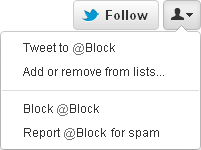
3. Select Block @username from drop down menu.
Note: Here @username reflects the respective username of the user account you wanna block.
4. Now that user account won't be able to interact with you anymore until you unblock that user.
More Information:
* In case if you change your mind or mistakenly blocked a wrong user account, you can unblock that user in a single click.
How to Unblock a Twitter User Account
i. Locate the blocked user account.
ii. Now either click Blocked button or click person icon and select Block @username from drop down menu.
Note: Here @username reflects the respective username of the user account you have blocked.
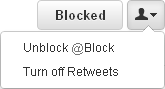
Enjoy :-)


