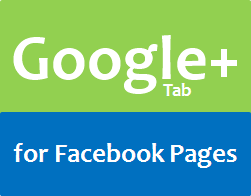
How are you doing on Google+? Almost addicted? Or feels boring and staring at it? Else you just started to play with Google+ to give more exposure to your content. But the question is, did you get more attention to your content on Google+? Sometimes you may find that Google+ does better in creating conversations. But sometimes even not a single interaction. Just go through your old posts on Google+ and you may find a solution yourself. You can analyze the posts that have more interaction and try posting future posts on identified productive time slots. That's your best shot. Apart from that, what if can get more exposure for your Google+ posts on Facebook?
How to Get More Exposure?
Confused? Hmmm... How you give more exposure to your Google+ content? No... no... the first question you should ask is "Why you should show them off on Facebook?". If you have a blog or website, you can let people follow you or your Google+ page directly from your site. But do visitors make use of it? May be people just never notice it or some just read your content via email or news reader. Else you just don't have a website. But they may still engage with your page on Facebook. Therefore, you can show off your Google+ posts on it and let them find out your Google+ page or profile if they wanna follow or switch. Absolutely, this is a kind of promotional activity. Did you remember showing off Pinterest boards and pins on Facebook? Same goes here. You have to find this as a opportunity. Not as your strength to grab more followers or recommendations. 'Cause you can't forget about 900 million of users on Facebook. The more population means, you are exposed to more opportunity. So if you're interested, you can find how you gonna show them off.
Let's Talk "How"...
Cercoe offers you Google+ Tab for Pages Facebook application which helps you to show off your Google+ posts on your Facebook fan page. It's really easy and matter of few steps. Using this application, you can show off posts published either on your Google+ profile or business page. So you have to select carefully, what stream matters most and relevant. In addition to posts or published content, it will show active +1 button with count corresponding to each post too. So if they like, they can recommend your content on Google+ while they are on your Facebook page or else they can jump onto your Google+ profile or page to explore more. Wanna try it out? Let's go find out.
Steps:
1. Log in to your Facebook account.
2. Navigate to Google Plus Tab for Pages application page.
3. Now click on Go to App button displayed on the page.
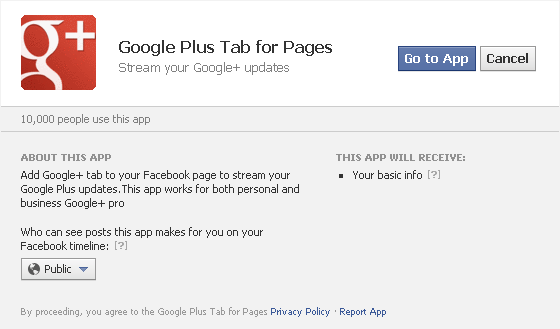
4. Authorize application to access your pages to install tab by clicking Allow button.
5. On next page, click Add Google+ to your page button.

6. You will prompt to select your Facebook page you wanna add Google+ tab. Select your Facebook page via drop down menu and click Add Google Plus Tab for Pages button.
7. Now you will be redirected to your Facebook page and you can see new Google+ tab on your page. Click on the Google+ tab.
8. Click Admin Settings button.
9. Now specify your Google+ profile or page id and select number of posts to be shown on the tab.
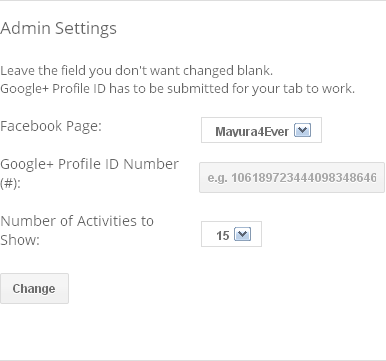
Notes:
* If you don't know your Google+ profile ID, navigate to your Google+ profile and grab your profile ID from the URL displayed on your web browser address bar. Your profile ID is a number as highlighted in this example profile URL - i.e: https://plus.google.com/110895337863776656534
* If you don't know your Google+ page ID, you can find it as below.
How to Find Your Google+ Page ID
i. Sign in to your Google+ profile.
ii. Navigate to Google+ Page Management page.
iii. Click on page title.
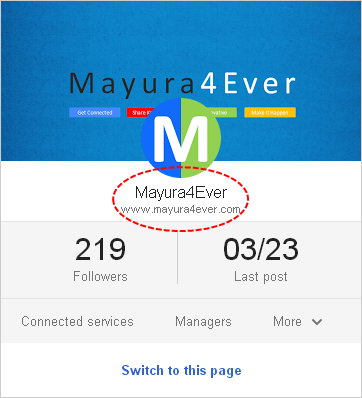
iv. Now get to your browse address bar and copy Google+ page ID as highlighted in this below page URL - i.e: https://plus.google.com/111117610607219889806/posts
* If you don't know your Google+ profile ID, navigate to your Google+ profile and grab your profile ID from the URL displayed on your web browser address bar. Your profile ID is a number as highlighted in this example profile URL - i.e: https://plus.google.com/110895337863776656534
* If you don't know your Google+ page ID, you can find it as below.
How to Find Your Google+ Page ID
i. Sign in to your Google+ profile.
ii. Navigate to Google+ Page Management page.
iii. Click on page title.
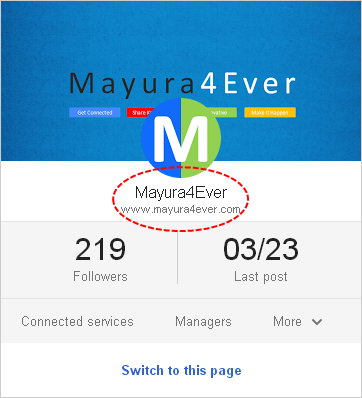
iv. Now get to your browse address bar and copy Google+ page ID as highlighted in this below page URL - i.e: https://plus.google.com/111117610607219889806/posts
10. Once you done with configuration, click Change button to apply settings.
11. Navigate to your Facebook page and click on your Google+ tab to see your Google+ activities.
More Information:
* You can change settings for your Google+ tab by clicking on Admin Settings button on your Google+ tab.
* If you wanna change custom iframe tab name or image, read How to Change Custom Tab Image and Name on Your Facebook Page.
Enjoy :-)


