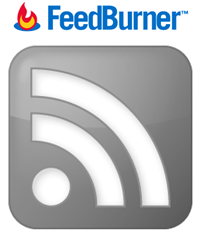
How do you promote your site content? You can distribute your content on social networks, enable email subscriptions and further you can submit your content to web directories too. But how about promoting your latest content on your own website? Does it make sense? You may always display your recent content on your homepage. So why you need to bother about promoting them again? But you are forgetting something. What about visitors land on your site via organic searches or referrals? They may won't navigate to your homepage. So showing off recent content would be helpful to find your latest content by such visitors. So would you like to show off your recent content on your website too?
Google FeedBurner offers you a service name BuzzBoost which republish your feed content as HTML. It means it's capable of transforming your site feed to HTML and showing off your recent posts as in the order of your site feed. So if you are worrying about promoting your content on your site, this is really helpful for you as it is update content displayed as you generate fresh content on your site. It's not only for your site, but also you can implement on other sites you manage too. So you will be able to generate traffic for your content from other sites you manage. It's perfect for you if you wanna promote your latest content and to gain more exposure.
Before You Go:
* You need to have a Google account to use Google Translator. If you have no Google account already, create a new Google account and proceed with below steps.
* Your site need to have a feed and make sure your site feed directed to Google FeedBurner. If you didn't redirected your feed to FeedBurner yet,
* Your site need to have a feed and make sure your site feed directed to Google FeedBurner. If you didn't redirected your feed to FeedBurner yet,
- If you are a Blogger user, read How to Create a Blogger Feed using Google FeedBurner.
- Non-Blogger users, read How to Redirect Your Feed to Google FeedBurner.
Steps:
1. Sign in to your Google account.
2. Now navigate to Google FeedBurner.
3. Click on your Feed Title.
4. Now jump to Publicize tab.
5. Navigate to BuzzBoost from left navigation pane.
6. First of all, activate this service unless it is activated by clicking Activate button find below.
7. Now find the title Feed Settings and customize number of posts to display and link target.
8. Now jump under Feed Content to Display heading and customize available options. Basically here you can,
- Enable/Disable feed title
- Enable/Disable favicon
- Enable/Disable author name
- Enable/Disable post content
- Enable/Disable post publish date
- Enable/Disable link to feed
9. Now Save your customization and you will able to preview your changes on BuzzBoost Preview.
10. Now grab the code snippet for your BuzzBoost and add it to your website where you wanna display your recent content.
Notes:
* If you are a Blogger user and wanna add it as an element, you can add your button code snippet via HTML/JavaScript element. Read How to Add an External Widget or Codes to Blogger. Else if you wanna render it in a Blogger post or page, read How to Embed External Content on Your Blogger Posts or Pages.
* This plugin will adjust it's width automatically and inherit your page font styles and colors too.
* If you are a Blogger user and wanna add it as an element, you can add your button code snippet via HTML/JavaScript element. Read How to Add an External Widget or Codes to Blogger. Else if you wanna render it in a Blogger post or page, read How to Embed External Content on Your Blogger Posts or Pages.
* This plugin will adjust it's width automatically and inherit your page font styles and colors too.
Enjoy :-)


