
What are the methodologies you make use of to get your reader feedback? Hmm... Comment form, ratings are few common ways to get feedback. Further you can expect feedback by creating an online community too. But what if you wanna get opinion about something specific? Think of a scenario where you wanna find out what is the most favorable social media platform of your readers. So what is the best method to use? You can ask it out in a post or in your online community. Some readers may drop multiple options while some readers may not even try to comment. However at last you will have to analyse them all. What about rating? That's quite good. But rating has range of possibilities. So outcome would not be specific and helpful. Think about a poll. A poll has more impact over other options. isn't it?
Yeah... If you wanna get opinion about something from your visitors, poll could be the right option for you. Using a poll, you can provide possible answers and visitors will vote for most favorable one. So the outcome or result you get at the end of poll will be much specific and measurable. Also rather than commenting, visitors can easily and quickly contribute by voting for a poll. So you can expect more participation than other feedback systems. Would you like to find out opinion about something? Let's add a poll for your blog too. Blogger offers you capability of adding poll on your blog. But keep in mind that you can't add a poll into your blog post in this way.
Steps:
1. Go to Blogger Dashboard.
2. Click on your Blog Title.
3. Jump to Layout tab from left navigation pane.

4. Click on an Add a Gadget link.

5. Now scroll down and click on Poll element at gadget list.
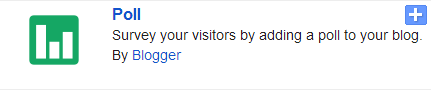
6. Now you will prompt to enter your poll question and possible answers.
Notes:
* If you wanna add more answers, you can click on Add another answer link.
* Also you can let visitors to select multiple answers by selecting Allow visitors to select multiple answers option.
* By default, your poll is set to run for 7 days. You can change poll closing date and time if you prefer.
* If you wanna add more answers, you can click on Add another answer link.
* Also you can let visitors to select multiple answers by selecting Allow visitors to select multiple answers option.
* By default, your poll is set to run for 7 days. You can change poll closing date and time if you prefer.
7. Now save your poll element.
8. Arrange your element on your blog layout and click Save arrangement button to save changes.
Enjoy :-)