
You may have created a Facebook fan page to promote your businesses and brands. Facebook can act as a vital role to bring out more customers and followers. Yet it's an effective and reliable solution to meet up your customers and followers easily to get feedback too. I presume most probably you may administering a Facebook fan page and looking forward to get rid of it. isn't it? There could be several reasons such as further you don't wanna manage and proceed with your Facebook fan page, having a duplicate page, mistakenly selected a wrong username for your page and can't change anymore. So if you are already made up your mind to delete your page, do you know how to?
Actually why you wanna delete your current fan page? For me, I had to delete my previous one because I had to re-considerate my Facebook page's username. That's a critical step and Facebook allows you to do one mistake in selecting your username. After then you won't be able to change it again. Further you may have your own reasons to get rid of your fan page. However after confirming the deletion, Facebook won't delete your page permanently and allows you 2 weeks to restore it back in case if you wanna change your mind. Let's figure out how to deal with deleting your Facebook fan page.
Before You Go:
If you just wanna hide your page from public, you can use unpublish feature. Read How to Unpublish Your Facebook Fan Page.
Steps:
1. Sign in to your Facebook account.
2. Navigate to your Facebook fan page.
3. Find Admin Panel on top.
4. Click on Edit Page on drop down menu.
5. Click on Manage Permissions.
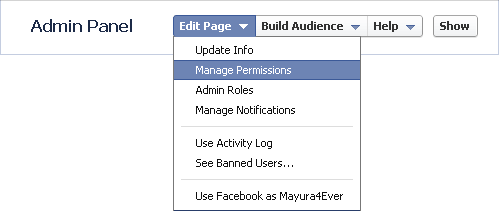
6. Click on Delete [Your Page Name] link next to Delete Page setting.
7. Now click Delete Page button on the dialog box.
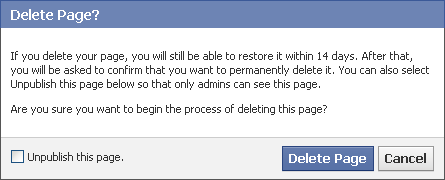
Note: Facebook will delete your page right after clicking Delete button and you won't be able to get it back.
Enjoy :-)
2 comments:
thank you
You're welcome Nasatya :)
Cheers...
Post a Comment