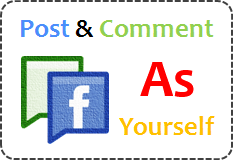
Do you have a Facebook fan page? Yeah... Facebook page is a great way to broadcast information on behalf of the organization, businesses, products, brands or your site. As you engage with fans via your page, you have to communicate with them in different scenarios such as to get feedback, to provide information they are seeking for. However as you are the administrator of your page, you may find that by default, you have to post or comment on your own wall as your Facebook page. There could be such scenarios that you may want to post or comment using your actual Facebook profile in the Facebook page you administering instead of posting as your page. But do you know how to post or comment on your Facebook fan page as yourself?
By default, Facebook fan page set up their administrators to post as the page, whenever they post or comment on their fan page. At most occasions that setting doesn't bother administrators as they wanna post or comment as the page they are administering to increase branding opportunity. But there are some situations that eventhough you are an administrator of a page, you may wanna post as yourself in that page. In such a scenario, you may have to remove yourself as an administrator and comment or post. But you don't have to. You can post as yourself on your own page eventhough you are an administrator. Personally I got such a situation and was embarrassed as I was unable to post as myself. But later on I was able to find out the relevant setting and just wanted to share it with you guys if you ever need it.
Steps:
1. Sign in to Facebook.
2. Navigate to your Facebook Page.
3. A notification bar will displayed to switch to your profile to post, comment and like as your profile. Else click on Voice on top bar.

4. Now click on Change to YourName link on notification bar and you will switch to your profile.
More Information
* If your Facebook page has multiple admins and also they wanna post or comment using their personal profile, they have to follow this steps again in their profile.
* Meantime if you wanna post as your Facebook page, either you can click link displayed on notification bar or switch to your Facebook page from the drop down menu by clicking upside down triangle from top right corner.
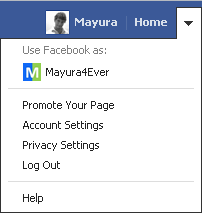
Enjoy :-)



Help, i cannot find this option. All I have is notification settings
Hi Dan,
You got it right mate :) I'm really sorry if it was confusing earlier. I missed one step as Facebook changed page setting options recently and couldn't update right after that. It's my fault. However now I just updated it and hope now you can easily find it out and comment or post using your Facebook profile.
Thanks for commenting and reminding me about update mate :)
Cheers...
Mayura, is there a way to post as your page via your phone? I'd love that option from Facebook, thanks!
Hi Lisa,
If you're using Facebook mobile app, after you navigate to your Facebook page via menu, it will automatically post as your page. Did you try that? :)
Cheers...