
Twitter is a popular micro-blogging and social media platform to communicate with your friends and to distribute your updates. Many of users make use of Twitter account to notify their updates to their friends and followers. Also it's a simple way to contact or get feedback from followers and to make new friends with similar interests. However there could be different reasons for you to grab a Twitter account. Once you signed up for a new account and after using it for certain period of time, if you found no reason to keep your account, you may wanted to get rid of your Twitter account. In addition, there could be number of reasons for you to move on to another account or to deactivate your current Twitter account. But do you know how to deactivate your Twitter account?
You may find different type of reasons to deactivate your current Twitter account or one of your Twitter accounts if you have multiple of them. However if you are looking forward to deactivate your account just to create a new account with a new username or to associate another email, then you don't have to deactivate it. Else if you are wondering about how to deactivate your Twitter profile, you can proceed with steps below.
Before You Go:
Go through the instructions below before you get into account deactivation process.
i. If you wish to use current Twitter username or email address in another Twitter account after current account has been deactivated, you should change current username or email before deactivate your account. Read How to Change Twitter Username or How to Change Your Email Address in Twitter.
ii. Deactivate external account you have been signed up or used to sign in with current Twitter account.
ii. Deactivate external account you have been signed up or used to sign in with current Twitter account.
Steps:
1. Sign in to your Twitter account.
2. Click on the user icon shown at the top pane and select Settings from drop down menu.
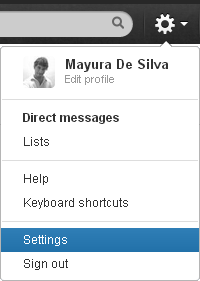
3. Now scroll down to bottom and click Deactivate my account link.
4. You will be directed to account deactivation page. Click Okay, fine, deactivate @[Username] button.
Color Indication Information
- Twitter Username
Your Twitter username will appear here.
5. Now you will prompt to enter your Twitter password to confirm account deactivation. Enter your password and click Deactivate account button to proceed.
Note: Twitter will retain your account data for 30 days before it delete your account permanently. If you have change your mind, you can reactivate your Twitter account by logging back in. Else do not log in to your deactivated Twitter account or do not use deactivated Twitter account to sign in or sign up to another website or service.
Enjoy :-)
No comments:
Post a Comment