
As if you like to take advantage of the social media to gain more traffic and reach more interested users for your content, you might have already created a Facebook fan page for those needs to be satisfied via Facebook. Else you can post them on your own wall to find them useful to your friends. Yeah, Facebook has large number of users worldwide and it became more and more popular everyday. That's why you are trying to take advantage of Facebook. You can post a link of your post on your profile or fan page to notify Facebook users when you have fresh content on your site. But wouldn't it be better to automate that process to post automatically on Facebook whenever you have fresh content?
RSS Graffiti is a type of a useful application to fetch your feed to your Facebook profile or fan page. As you may know, feeds are automatically updated when it can find fresh content on your site. So RSS Graffiti will publish whenever your feeds get updated. So rather than sparing extra time to post your content on your Facebook profile or page wall manually, you can make use of RSS Graffiti to publish your latest content automatically and notify your Facebook friends and fans who are waiting for your latest content in no time. Now let me help you to configure RSS Graffiti for your blog and to publish your future updates on your Facebook profile or page easily without any extra effort.
Steps:
1. Go to RSS Graffiti Facebook Application Page.
2. Now click Go to App button.
3. Click Allow button to give permissions to access your Facebook pages to publish on behalf of you.
4. Now click Add New Publishing Plan link.

5. Name your publishing plan and click Create Publishing Plan button..
6. Now on left side, click Add New button.
7. Enter your blog or site feed URL on in the given textbox on Add a New Source box.
Note: If you are a Blogger user and don't know your feed address, read Know Your Feed URLs in Blogger.
8. Click Add Source button next to Sources label.
9. Now you will direct to settings page related to your added feed. Set scheduling frequency, number of posts you need to feed per update and order of updates.
Note: You can switch to Advanced view and access advanced settings related to your feed.
9. Now you will direct to settings page related to your added feed. Set scheduling frequency, number of posts you need to feed per update and order of updates.
Note: You can switch to Advanced view and access advanced settings related to your feed.
10. Once you done with settings, click Save button.
11. Now click Add New button next to Target label.
12. First, select your target using Choose Target drop down box. It can be either your Facebook profile, page or group.
13. Then select how it should post on behalf of in Publish on Behalf of drop down box.
14. Now you need to select how your posts should be posted on Facebook. Select preferred post style - Standard, Compact or Status Updates.
Note: You can see a preview below, when you select each option.
15. Click Save Changes button.
16. Now make sure you made posting active by switching button to ON phase.
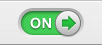
More Information:
* If you want you can integrate your Bit.ly account to shorten URLs of your posts and also you can feed your posts to Twitter at the same time. Click on Account Settings link and change add your Bit.ly or Twitter account if you need.
Note: You can see a preview below, when you select each option.
15. Click Save Changes button.
16. Now make sure you made posting active by switching button to ON phase.
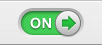
More Information:
* If you want you can integrate your Bit.ly account to shorten URLs of your posts and also you can feed your posts to Twitter at the same time. Click on Account Settings link and change add your Bit.ly or Twitter account if you need.
Enjoy :-)


