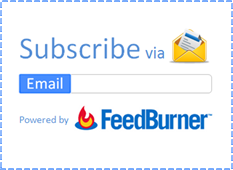
How is your blog readers stay in touch with your latest blog updates? They might visit your blog regularly for new information and I hope you already using some channels such as Social Media and Feeds to keep them connected. They are really great ways to keep your audience engaged with new updates. What do you think about offering your latest updates for readers via email? There are many people among your reader who love to stay in touch via social networks and subscribing to feed. But some others may like to receive your content right into their inbox as they check their emails regularly. Haven't you thought about that?
As you are on Blogger platform, it's quite easy to do. Blogger offers email subscription service for blogs with the help of feed management service known as FeedBurner. You can easily implement email subscriptions for your readers via Follow by Email widget. You just need to provide FeedBurner address for your feed and place the widget on your blog. Once it implemented on your blog, users can simply subscribe to email subscription service to receive emails of your fresh content. You can't leave email subscribers neglected, can you? Let's figure out how to offer email subscriptions on your blog.
Before You Go:
* If you haven't integrated Google FeedBurner with your blog feed, read How to Create a Blogger Feed using Google FeedBurner and redirect your blog feed to FeedBurner. Then activate FeedBurner Email Subscription service as follows.
Before You Go:
* If you haven't integrated Google FeedBurner with your blog feed, read How to Create a Blogger Feed using Google FeedBurner and redirect your blog feed to FeedBurner. Then activate FeedBurner Email Subscription service as follows.
How to Activate FeedBurner Email Subscription Service
i. Log in to FeedBurner.
ii. Click on your Feed Title which associates with your blog.
iii. Now navigate to Publicize tab.
iv. Click on Email Subscription from left pane.
iv. Click on Email Subscription from left pane.
v. Now click on Activate button at the bottom to activate email subscription service.
* You need to change email preferences before enabling subscriptions for your readers. Further you can make your subscription emails more efficient and user friendly by optimizing email preferences too. Read How to Configure Your FeedBurner Settings and find how to customize your email subscription preferences under Publicize heading.
* You need to change email preferences before enabling subscriptions for your readers. Further you can make your subscription emails more efficient and user friendly by optimizing email preferences too. Read How to Configure Your FeedBurner Settings and find how to customize your email subscription preferences under Publicize heading.
Steps:
3. Navigate to Layout tab.

4. Now click on an Add a Gadget link.

5. Select Follow by Email element from the gadget list.
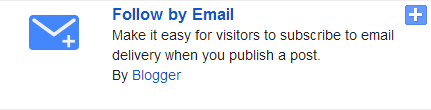
6. It will detect your FeedBurner URL associated with your blog. But in case if it wouldn't show your related FeedBurner URL, specify it in FeedBurner URL textbox.
Note: Make sure that you have already activated FeedBurner email subscription service for your feed.
7. Now Save your element and position the element as your prefer.
8. Save arrangement and Preview for the added 'Follow by Email' widget.
Enjoy :-)