
Are you rocking on Twitter? Twitter is a micro-blogging website where you can communicate with other tweeps and broadcast messages to followers interested in your updates. As you are on Twitter, you tend to tweet more interesting updates related to your niche to grow connections and find similar interested people. I know Twitter is not the only social network you get connected with like-minded friends and followers or share updates. Simultaneously you may wanna post updates on your Facebook profile to get more exposure or keep your Facebook friends and subscribers updated. But does it sounds great? I mean running around and posting same updates on Facebook. What if you can let it happen automatically without being worried about sparing time on Facebook?
Why Tweets on Facebook?
Earlier we have discussed about sharing your Facebook updates on Twitter. And now it's the other way around. Posting on Facebook could help you gain more exposure to your updates and findings you share as it is the largest social network. However except for exposure, it's great if you can keep your Facebook friends and subscribers updated with your new updates as you do on Twitter. So as your Twitter followers enjoy your Twitter updates , your Facebook friends and subscribers can enjoy them too. Again, you don't wanna worry about stepping in to Facebook to post updates you've shared on Twitter and it will save you more time to allocate for other purposes. Absolutely your Facebook fellows won't miss any updates too.
What About Privacy?
You can connect your Twitter account with Facebook to share your tweets with your Facebook friends and subscribers. Whenever you tweet on your Twitter account, it will automatically get posted on your Facebook profile and you don't need to post it again on Facebook. And it doesn't post your retweets, direct messages or @replies on your Facebook profile. So your personal tweets won't get posted on Facebook and you don't wanna get rid of either retweeting or @replying after connecting with Facebook profile.
If you are mostly care about friends and do not use Twitter to reach audience, you may wish to share your messages with only your friends. Facebook helps you to control who can see your tweets posted on Facebook profile. So if you wanna share your tweets only with your Facebook friends or specific group of people, still you can make use of this feature. Let's find out and see how to connect your Twitter account with your Facebook profile.
Before You Go:
If you wanna share your Twitter updates on Facebook fan pages, read How to Post Tweets on a Facebook Fan Page.
If you are mostly care about friends and do not use Twitter to reach audience, you may wish to share your messages with only your friends. Facebook helps you to control who can see your tweets posted on Facebook profile. So if you wanna share your tweets only with your Facebook friends or specific group of people, still you can make use of this feature. Let's find out and see how to connect your Twitter account with your Facebook profile.
Before You Go:
If you wanna share your Twitter updates on Facebook fan pages, read How to Post Tweets on a Facebook Fan Page.
Steps:
1. Sign in to your Twitter account.
2. Click the gear icon on the top pane.
3. Click on Settings menu item from drop down list.
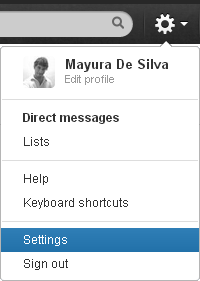
4. Now select profile tab.
5. Click on the Post your Tweets to Facebook button at the bottom.
6. Now Twitter will check status of the connection between Twitter and Facebook. Then click on the button Sign in to Facebook and connect your accounts.
7. You will prompt to sign in to Facebook profile if you have not already logged into your Facebook profile. After signing in, it will request for permissions to connect with your Facebook profile. Now click Allow button on the prompt.
8. Now tick my Facebook profile option to enable posting to your Facebook profile and Save settings.
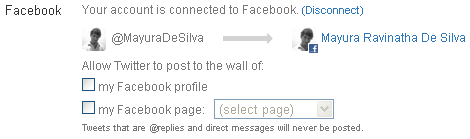
More Information:
* If you wanna manage who can see your tweets get posted on your Facebook profile, change Twitter application privacy settings as you prefer. Read How to Control Who Can See Your Application Activities on Facebook.
Enjoy :-)
8. Now tick my Facebook profile option to enable posting to your Facebook profile and Save settings.
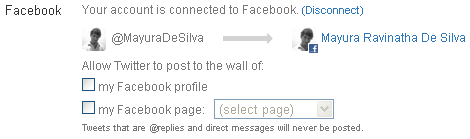
More Information:
* If you wanna manage who can see your tweets get posted on your Facebook profile, change Twitter application privacy settings as you prefer. Read How to Control Who Can See Your Application Activities on Facebook.
Enjoy :-)


