
Actually what is a Feed? If you are a newbie for blogging, you might confuse with the term "Feed". Feeds aka Web Feeds, are representation of your exact blog content which may be comments, posts and related post data such as published date, time, author, title, categories. But what is it for? A feed is often XML based lightweight document and it can be distributed on the web efficiently. Site feed allows users to subscribe to it using programs like feed readers or news readers. So its easier for users to keep track of content published on a particular site. But do you know how to change your Blogger feed settings to make use of your site feed?
As you engage with blogging, site feed is much beneficial for you. Blogger itself offers default feed for each blog. It enables readers to stay up-to-date with your content in real-time. Further you can make use of comment feed if you wish to. Also you can make use of a Feed Management Service like FeedBurner to process your feed and to provide more services for your readers such as email subscriptions. Here you can learn how to change your feed settings and overview of the options related to Blogger feed.
Steps:
1. Go to Blogger Dashboard.
2. Click on your Blog Title.
3. Navigate to Settings tab.
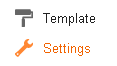
4. Now jump to Other tab.
5. Find Site feed heading and there you can change settings for your site feed. Below you can find description for each of its options.
Allow Blog Feed
Here you can select how much of your content need to be syndicated to your site feed. Further you can disable your site feed too.
Full
This option will syndicate entire content of your post including comments.
Until Jump Break
If you are using jump breaks in your posts, this option will shows post content before jump break.
Short
Select this option if you wanna syndicate approximately 400 characters of your post.
None
This option will disable your site feed.
Custom
This option will allow you to customize your Post feed, Comment feed and Per-Post Comment feed individually.
Post Feed Redirect URL
If you would like to use a Feed Management Service such as FeedBurner to process your feed, you can add the feed URL of external service here. Then Blogger will redirect your feed traffic to your specified address. Still if you are not using any service to process your feed and benefit from it, read How to Create a Blogger Feed using Google FeedBurner.
Post Feed Footer
Use this option if you wanna show a message, link, advertisement or use any other feed addition after each post. However in order to use this feature, you should have your post feed enabled.
6. After changing required settings, click Save settings button.
More Information:
* If you wanna change number of recent posts shown on your redirected feed, read How to Change Number of Posts Shown on Your Blogger Feed.
Enjoy :-)


