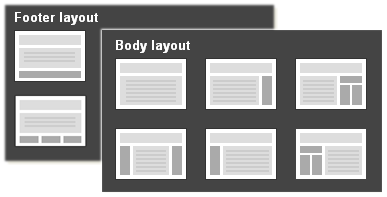
Earlier we discussed about changing Blogger template. But sometimes things won't go right with default methodologies and properties. Eventhough you found best and most suitable template to convey your blog theme, you may not happy with the construction of its layout. May be you wanna change its body layout to add or place particular widgets on specific places in your blog. May be you are aware of its footer layout and seeking a way to change the way it is. Or else you may wandering to see what are the layouts available for you. But how would you figure it out?
Blogger don't wanna force you to adopt with its default layout and let you customize your layout with several options, from one column to three column. Either you can change body layout or footer layout of your blog. If you made up your mind to change your blog layout for a change or if your conclusion suggests you to change blog layout, then you are more than welcome for a layout change. Change of layout will affects to widths of blog and sidebars. So keep in mind to take a note of current widths before layout changes. Unless your widgets and elements shown on your sidebar will get messed up.
Steps:
1. Go to Blogger Dashboard.
2. Click on your Blog Title.
3. Now move on to Template tab.

4. Click on Customize button underneath your live blog preview.
5. Now you will be directed to Blogger Template Designer and jump to Layout on the left pane.
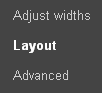
6. There you will be offered to select layouts of Body and Footer. Select each carefully and the best suite. You can see changes in a live preview below.
7. If you are disagree with body and sidebar widths, then navigate to Adjust widths section from left pane and adjust the widths as you prefer.
8. After selecting suitable layouts and adjusting widths, click Apply to Blog button on top right corner to commit changes.
Enjoy :-)


